SiteSpect continuously collects data while your Campaigns are running. Reports allow you to review that data. At any point after you have started a Campaign, you can review a report to observe intermediate results. You can also wait until the Campaign is done to review final results.
Note: During the early stages of a Campaign, reports may lack the statistical significance you need to draw conclusions about the affect of Variations. In other words, not enough time has passed since the Campaign started running and not enough users have visited your website in order for you to learn anything about the Variations you are testing. SiteSpect suggests that you run any Campaign for at least two weeks. This helps to minimize time biases that may contribute to misleading results.
Reports are presented as either graphs or tables and are available from the Campaign List page or from the Campaign menu once you have selected a Campaign.
This section briefly explains reports and how they appear by default.
Launching a Report from the Campaign List
To launch a report from the Campaign List page:
- Select Campaigns and select a Status. SiteSpect displays a list of the Campaigns currently in that Status.
- On the right side of the Campaign List at the end of each Campaign row is the word Analyze and to its right is a small triangle. Click the triangle as shown in the following image to open the Analyze menu.
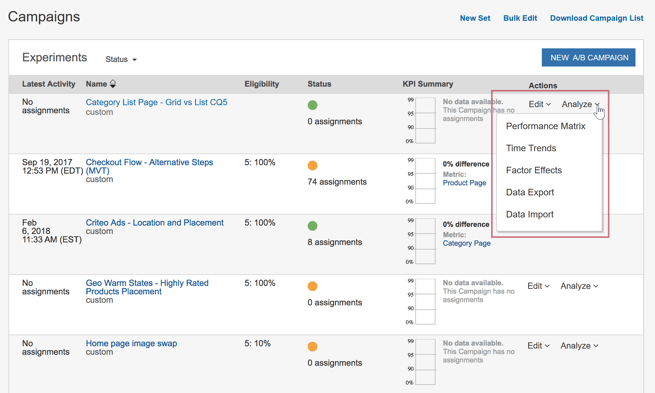
The first items (Performance Matrix and Time Trends) launch reports. The next few allow you to export and import SiteSpect data.
- Select one of the three report types to view that report.
The following topics help you to learn more about reports: