After you have applied a Segment and reviewed a report that highlights it, you may realize that you want to learn more about that particular Segment. You can create an Audience from that Segment from within the report page. Once you create and save the Audience, you can build a Campaign specifically targeted to that Audience.
To create an Audience from a Segment:
- Apply a Segment. In the image below, you can see that two Segments are applied to the report: Device: Is Mobile AND User: Repeat Visit in Campaign.
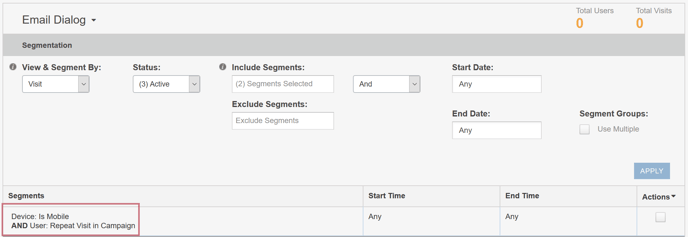
- Check the Actions box in the far right column for the Segment you want to make into an Audience. You must select at least one Segment.
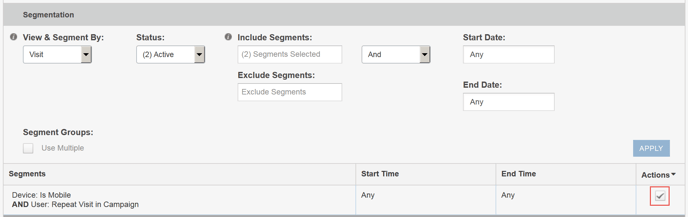
-
Click the arrow next to the Actions column heading. A small menu opens.
-
Select Make Audience from the Actions menu.
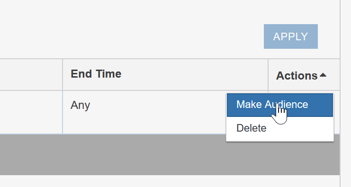
A dialog opens that requires you to name the new Audience.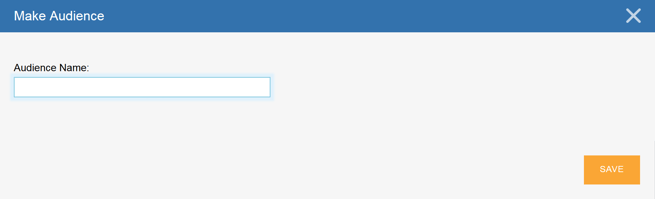
-
Enter an Audience Name and click Save.
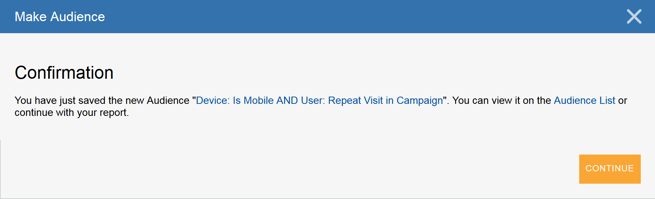
From the Make Audience Confirmation you can:
- Click the X in the upper right corner of the dialog to close it and return to the reports page.
- Click Continue to return to the reports page.
- Click the name of the new Audience, which is a link that takes you to the Audiences page for the new Audience you just created.
- Click the link for the Audience List to view the Audience List.