Page Categories allow you to use the Triggers associated with pages to specify where you want to make changes. They allow you to:
- Focus on building the right experience without worrying about technical details or definitions.
- Save time by allowing you to define them once and reuse them in many places later.
- Improve consistency across experiments and analysis.
Page Categories use the Triggers associated with pages, but not Triggers associated with visitors. This means that you can define a Page Category based on the following Triggers:
- URL
- Page Source
- Parameter
For example, let's say that you have a group of product pages you want to be able to make edits to those pages as a group, instead of specifying each product page individually. You can define a Page Category called Product Details Pages and specify a condition to match any product page.
Defining a Page Category
To define a Page Category:
-
Select New, Page Category.
The New Page Category page opens.
- Type a Name for the Page Category. Select Tags, if you use them, and then set a Status.
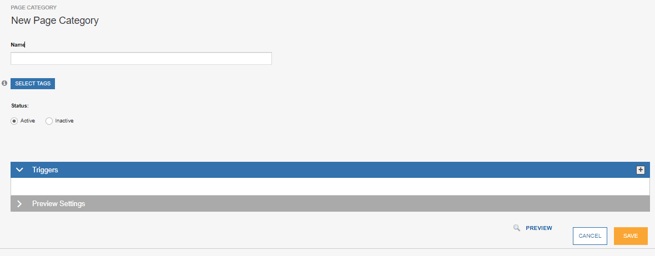
- Complete the Triggers fields as described in Selecting Triggers. Keep in mind that only the Triggers associated with pages are available.
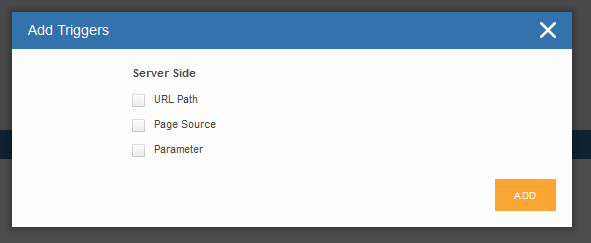
- You can preview your newly created Page Category to ensure it is triggering on the only the pages you expect. One such place is on the Page Category itself via the Preview Settings tab. The URL field is automatically pre-filled with the Default URL for Preview field for this Site. In most cases, you'll leave the Preview URL as is. The second location is from the Page Category library from the actions column using the magnifying glass icon or share link icon.
- Once a Page Category is saved it is stored in the Page Category library alongside others and is accessible from the left hand navigation as all other libraries are.
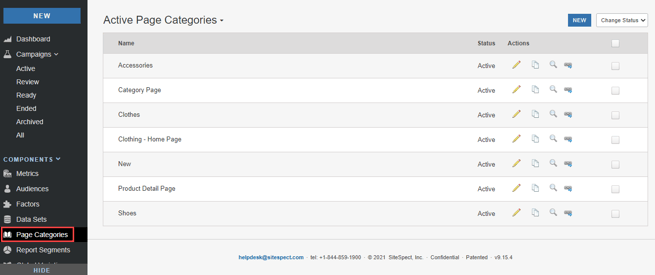
- These Page Categories are then surfaced across SiteSpect where triggers are used. For example in metrics, in campaigns and within the Visual Editor. This avoids users having to repeatedly redefine common locations where you want to measure or apply changes for experiments.
Product Details Page Example:
Below you will find an example of a Product Details Page (PDP) Page Category that matches/triggers on pages that have a URL containing /p/ and page source containing 'pageType' : 'PDP'.
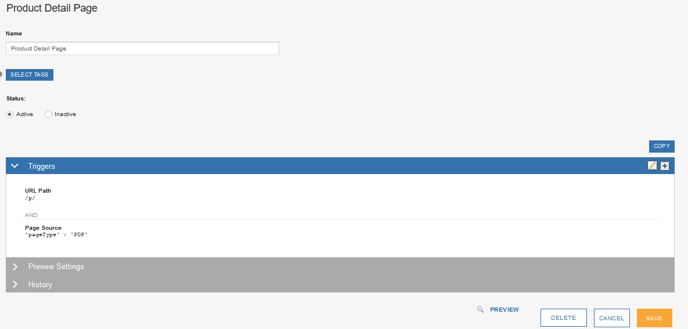
Where can I use Page Categories?
There are a few places where you can take advantage of Page Categories:
- Use Page Categories in the Visual Editor to apply a change or a set of changes to a group of pages.
- Use a Page Category Triggers.
- Use a Page Category as a Trigger for a Metric.