Triggers tell SiteSpect when to make a change: to display a Variation, to measure a Metric or to show a Site Variation, for example. Within campaigns, triggers also define when a user has viewed an experiment and should therefore be counted within the campaigns analytics. While the default position for counting users is via campaign triggers this can be deactivated or modified in favor of a counting metric.
Triggers describe specific conditions such as a URL, a geographical location, or a previously defined Page Category. When a visitor comes to your website in the course of a running Campaign, SiteSpect evaluates qualities about the visitor/visit and compares them with the Triggers you have specified. When the visit matches the defined Triggers, SiteSpect takes action. That action depends on where the Trigger is defined:
- Variations defined in the Campaign Builder – When a visit matches specifications defined in the Triggers for a Variation, SiteSpect displays the Variation.
- Metrics – When a visit matches specifications defined in the Triggers for a Metric, the Metric is triggered.
- Global Variations – When a visit matches specifications defined for a Site or Campaign Variation, SiteSpect displays the content specified.
Some examples:
- If you want SiteSpect to display a different colored button when the visitor lands on a specified page, define a Variation using a URL Trigger set to that page.
- If you want SiteSpect to trigger a Metric when the visitor lands on the checkout page, define a Metric using a URL Trigger set to the checkout page.
- If you want SiteSpect to display a Site Variation when the visitor is from Canada, define the Site Variation with a Geo Location Trigger set to Canada.
Location of Triggers
For A/B Campaigns, SiteSpect displays the Triggers area within the Variations section of the page.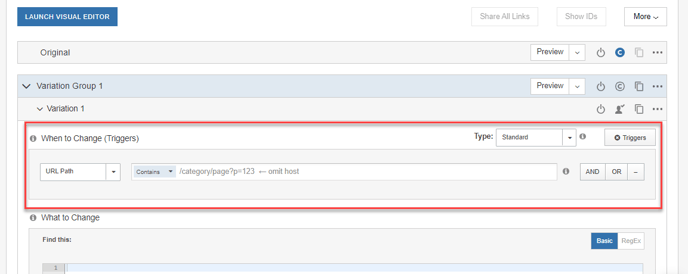
For Site and Campaign Variations, SiteSpect displays the Triggers fields in an expandable section of the page. The collapsed Triggers section of the page looks similar to the following figure:
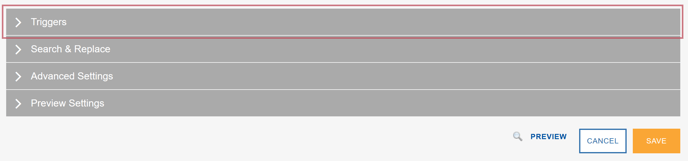
Once expanded, the Triggers section of the page looks similar to the following figure:
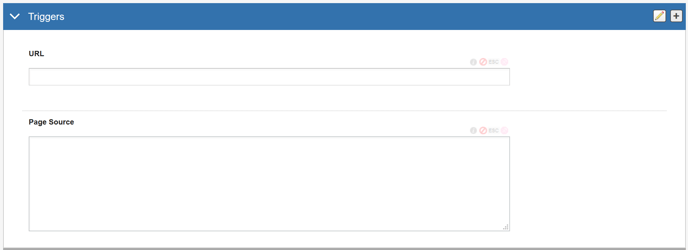
Trigger Groups
When you open the Triggers drop-down, you’ll see that Triggers are divided into different groups, as shown below: EventTrack, Server Side and Client Side.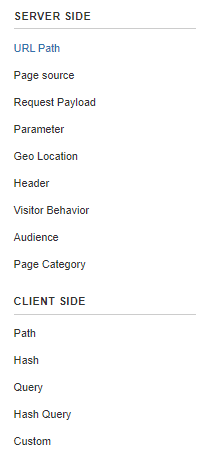
See Defining Triggers to learn how to set up Triggers.