Visitor Behavior Triggers allow you to consider qualities about a visitor, where that visitor has been, and what the visitor has been doing and to use that information to display a customized message or some other custom content. What does that mean? It means that you can define a Trigger that helps you answer such questions as:
- How can I offer an existing customer a discount?
- How can I let a customer know that she still has something in her cart?
- How can I offer a discount to customers who visit our site after visiting our competitor?
There are three types of Visitor Behavior Triggers:


Choosing a Metric as a Visitor Behavior Trigger
When you select Metric from the drop-down for Visitor Behavior, SiteSpect presents some additional options.
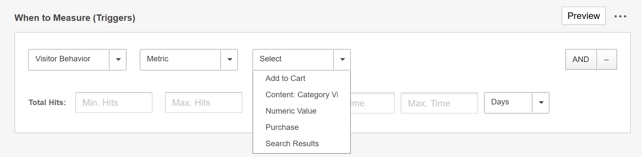
- Select Visitor Behavior from the first drop-down and then Metric from the next drop-down.
- The third drop-down contains the list of Metrics that have been specified as Personalization Metrics. Select a Metric.
- Enter the Total Hits Minimum and Maximum. The Total Hits is the number of times that the visitor has ever triggered the Metric. This field is independent of the Time Elapsed field, i.e., there is no way to specify if the visitor has triggered the selected Metric X number of times in the last Y number of days.
- Enter the Time Elapsed Minimum and Maximum. The Time Elapsed is the range of time for the last time the visitor triggered the selected Metric. For example, if you want to know if the visitor triggered the Metric within the last week, you would enter 0 days in the Minimum field and 7 days in the Maximum field.
- Complete the rest of the Metric settings as usual and click Save.
Change the scope to Visit or User Level
Note: talk to your account team to enable Session Visitor Behavior Triggers for your account in order to use this feature.
By default, Visitor Behavior Triggers are evaluated at the User level, so that all visits (including any active ones) are considered for evaluation. In this mode, minimum and maximum hits/time are calculated against the entire history of a given user.
To restrict the evaluation of these Triggers only to active visits, change the Scope to Visit level. In this mode, minimum and maximum hits/time are calculated only for the duration of a single visit, for a given user.
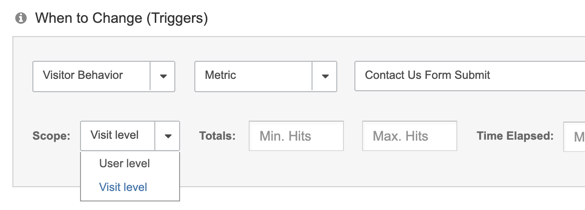
Choosing a Custom Variable as a Visitor Behavior Trigger
The Custom Variable ("String capture" in SuperFresh) option under Visitor Behavior matches on string values that have been captured during the visit, such as categories viewed or order IDs. Instead of hits to the metric, this trigger matches on either a specific value & count or on unique values:
Value & count
- Value represents a specific variable captured during a visit.
- Count specifies how many times that variable must have been captured in a visit.
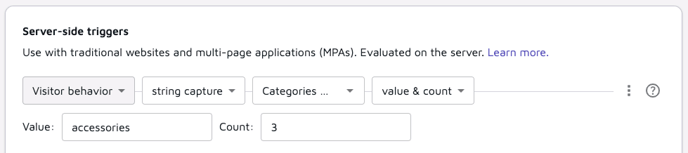
- Select Visitor Behavior from the first drop-down and then Custom Variable (String capture) from the next drop-down.
- The third drop-down contains the list of string capture metrics that have been specified as Personalization Metrics.
- In the Value field, enter a value that represents a specific variable captured during a visit.
- In the Count field, enter a number that specifies how many times that variable must have been captured in a visit for the Trigger to match.
Note: Both the Value and Count fields must match successfully for the overall match to succeed. To match multiple values, use the following format (value1,value2,...). This matches visits during which at least one of the specified values is captured.
- Complete the rest of the Metric settings as usual and click Save.
Unique value
- This will match only once per unique value.
- A common example is to use this with an order confirmation metric that captures order ID. The confirmation metric will fire every time the confirmation page is loaded, including when someone returns to the page to check on status. When you set up a second metric that matches only on unique order IDs, your new metric will only fire on unique orders, and will not fire if someone reloads the confirmation page for a previous order.

Choosing Entry Page as a Visitor Behavior Trigger
When you select Entry Page you can specify if you want your change to apply only on the first page of a user's session (Entry Page is True) or on subsequent pages (Entry Page is False).

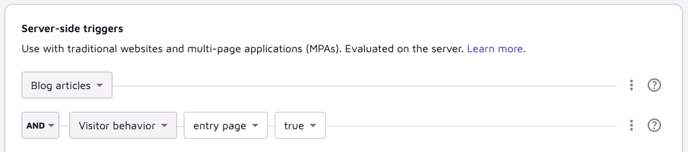
Personalization Metrics
A check box called Use this Metric for Personalization in the Settings area of Metrics allows you to make the current Metric into a Visitor Behavior Metric. Selecting this option makes the Metric available on the Metric Behavior drop-down in the Triggers area.