SiteSpect allows you to report on visitors who are tracked using the OmniChannel cookie. You must have completed the following two setup steps before you can report on OmniChannel data:
- OmniChannel must have been enabled for the Site.
- OmniChannel must have been enabled for the Campaign before you ran the Campaign.
To include OmniChannel data on any of the SiteSpect reports, you must:
- Create an OmniChannel Segment.
- Add it to a report.
Creating an OmniChannel Segment
To create a Segment:
-
Select New, Report Segment. The New Reporting Segment page opens.
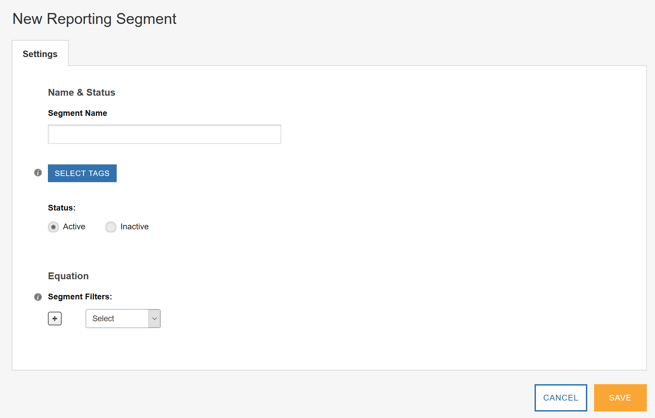
- Name the Segment, select or add a Tag, and choose a Status.
- Select OmniChannel from the Segment Filters drop-down and leave the True/False drop-down set to its default of True. This last part means that when you add this Segment to reports, it includes OmniChannel Segments.
Adding an OmniChannel Segment to Reports
To view OmniChannel data on a report, you must add an OmniChannel Segment to the report as follows:
- Click Campaigns, select a Status, then select a Campaign to report on.
- Click Analytics in the left nav.
- Click one of the report types.
-
Click in the Segments field and scroll through the list until you see the OmniChannel Segment you created. Select it by clicking the box. The one in the following image is actually called OmniChannel, but you can name yours anything you like.

The Segment is added to the report.