Creating a simple A/B test in SiteSpect is quick using the A/B Campaign Builder. This topic provides an example of how to create a simple A/B Campaign. All you really need are the following components.
- an Original
- a single Variation Group that contains one Variation
- a Trigger that determines when that Variation should be shown to your visitors
- a single Key Performance Indicator (KPI) that measures if the change was effective
Example
Let's say that you want to test some new text for the Add to Cart button on your website. Instead of Add to Cart, you want the text on the button to say Buy Now. The following steps explain how to use the A/B Campaign Builder to build that test in very broad steps. For greater detail, click on the highlighted terms within these steps or view the other more detailed topics linked from this page.
Start out by creating a new Campaign: select New then A/B Campaign.
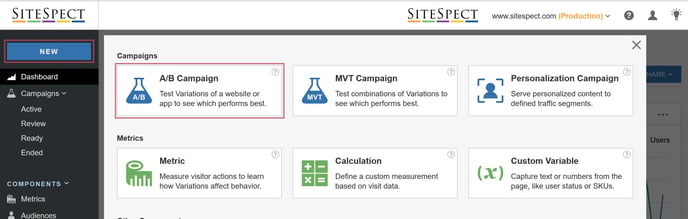
The New Campaign page opens.
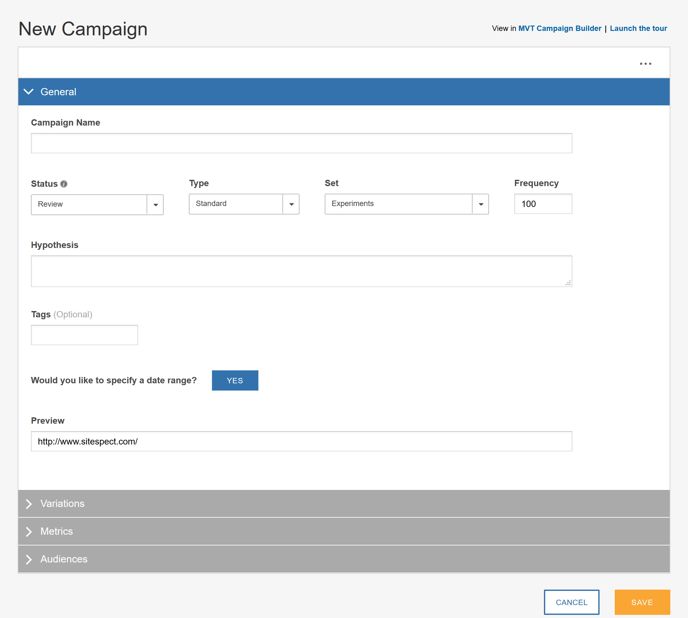
- Define the Campaign by completing the General section of the page with the settings shown above.
- Create a Variation Group.
- Open the first Variation Group and rename it to Change the Buy Button.
- Define the Variation.
- Rename the default Variation 1 to Buy Now.
- Define a Trigger that shows the Variation to a visitor only when the visitor views the electronics page.
- Define the changes for the Variation.
- Add a Key Performance Indicator (KPI) that measures how many visitors got to the Checkout Complete page after seeing the Buy Now button.
Define The Campaign
None of the other fields in this section of the page are required. Feel free to skip them for now.
- Open the General section of the A/B Campaign Builder.
- Enter a descriptive name for your Campaign. The name you enter appears in the Campaign List. For this example, enter Home Page Button Change.
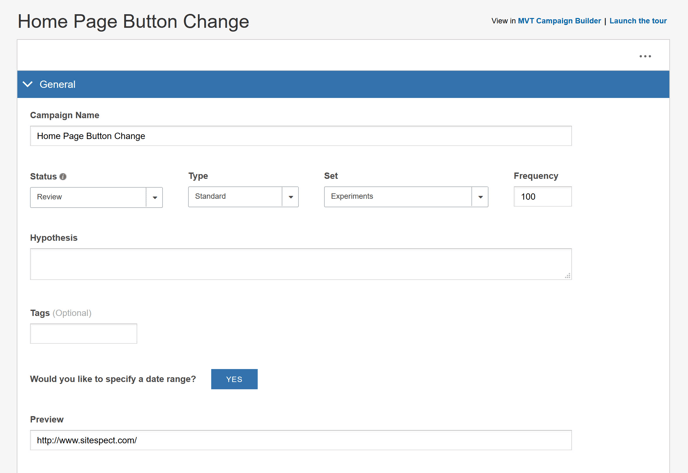
Create a Variation Group
The Variations section of the page allows you to build groups of Variations. Variation Groups contain a collection of Variations that you want to test together. Each Variation describes the changes you want to make to a specific page. You can define Variations using the Visual Editor or using Find & Replace mode.
- Open the Variations section of the page.
- On the right side of the Variations area, select Find & Replace from the Select Edit Mode drop-down.

Once you make this selection, the fields in the Variations section of the page change. The Variations section will look like the one in the following image.
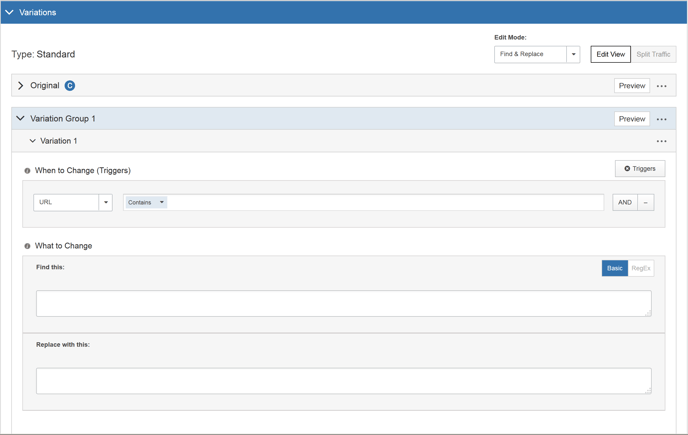
Refer to Variations Overview to learn about all the components of this page area.
-
Open Variation Group 1 and change its name to Change the Buy Button. To edit the name, click on the text and replace Variation Group 1 with Change the Buy Button.
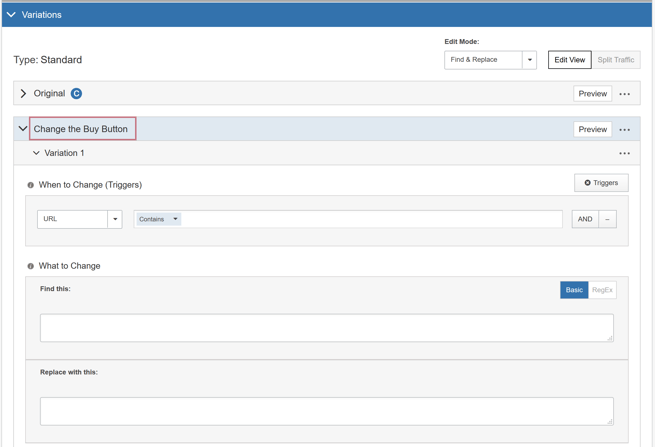
Define a Variation
In this next section, we'll complete the Variation and define a single Trigger for it.
-
Continuing with the same Variation Group above, rename its Variation 1 to Buy Now.
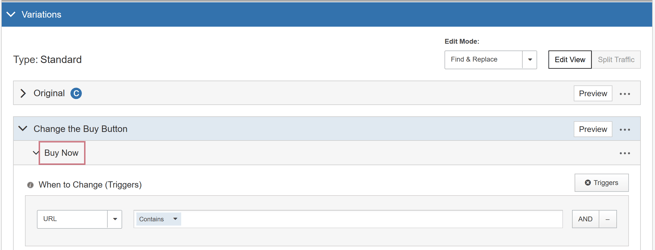
-
Triggers determine when to show the Variation to visitors. For this example, we want to show the visitor an alternate button if the visitor lands on the electronics page. In the Triggers area, URL is selected by default.
Select Regex from the drop-down and enter /electronics.html in the field next to the drop-down. When a visitor lands on the electronics page, the visitor sees the Variation, which in this example, is a the Buy Now button instead of the Add to Cart button.
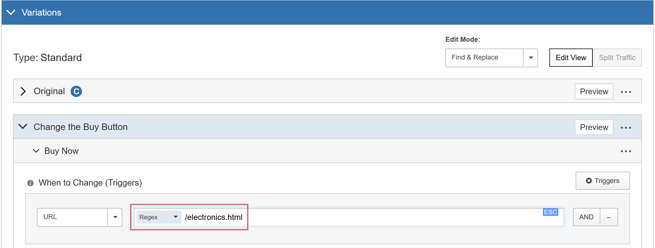
-
At the right end of the entry field, notice the little ESC button. Click ESC to escape the content of this field. SiteSpect warns you that it will escape all the text in that field. Click Yes. When the text is escaped, it looks like this:
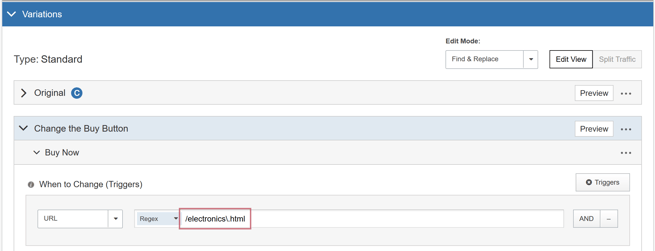
-
Next we specify what to change. The Find this field specifies what you want to look for on the page. For this example, we want to replace the text on the existing page with new text. The existing button text is Add to Cart. Enter that text in the Find this field.

-
The Replace with this field specifies what replaces the contents of the Find this field. For this example, we want to replace the text with some new text. The replacement text is Buy Now. Enter that text in the Replace with this field.
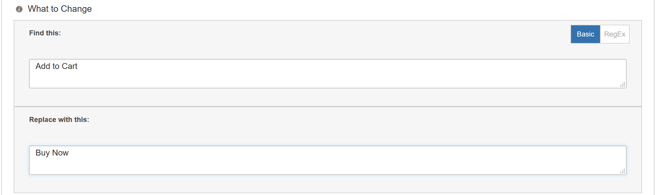
Add a Key Performance Indicator
-
Open the Metrics area of the page and drag one Metric to the KPI (Key Performance Indicator) box. In this case, you want to use a Metric Called Checkout Complete. This measures how many visitors get to the Checkout Complete page when shown the Variations you designed above.
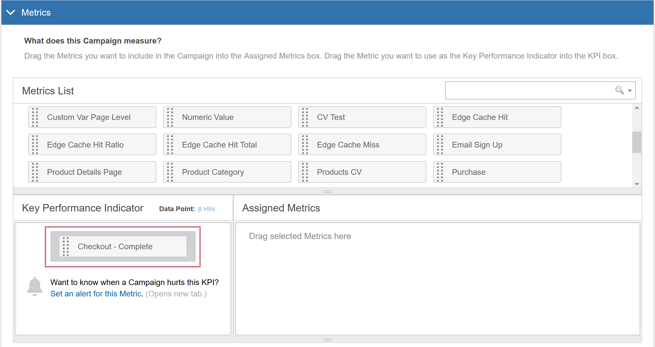
- Click Save at the bottom of the page to save your new Campaign. This Campaign will be listed on the Campaign List page and remains in Review mode until either you start it running or its start date arrives.