Creating a Global Variation
To create a Global Variation:
- Click New in the upper left corner.
- Select Global Variations from the menu.
The Global Variations page opens.
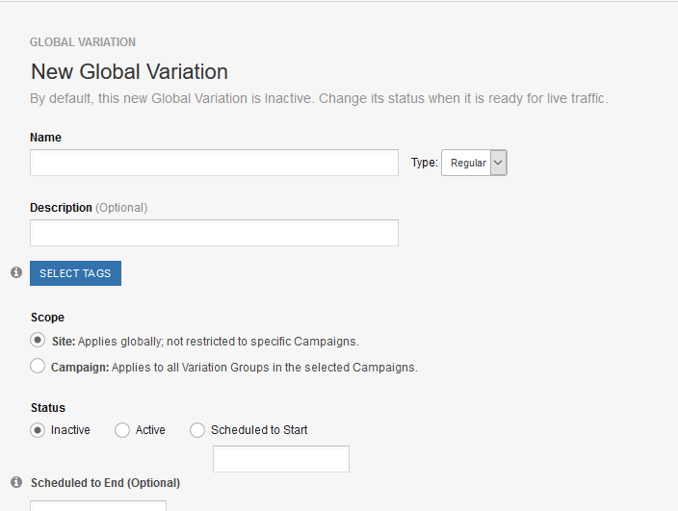
- Provide a Name for the Global Variation and an optional Description.
- Select the Scope: Site or Campaign Variation. Once you save this Global Variation, you cannot change the Scope. Difference between Site and Campaign Variations.
- Choose a Type: Regular or Origin.
- If you want to use Tags for this Campaign Variation, click Select Tags and select one or more Tags.
- Choose a Status: Inactive, Active, or Scheduled to Start. Site Variations are set to Inactive by default. Campaign Variations are set to Active by default.
- Enter a Scheduled to End date (optional), if you want one.
- Three buttons on the right side of the page allow you to apply templates for EventTrack, Single-Page Apps (SPA), or WATTS. When you click one of these buttons, SiteSpect automatically inserts template code in the Page Source field (Triggers section of the page) as well as the Search Text and Replacement Text fields (Search & Replace section of the page).
- Add Triggers by clicking the arrow next to the Triggers label and clicking the plus sign for Triggers. For more information on Triggers, see About Triggers.
- Use the Search & Replace section of the page to describe what you want to change and how you to change it.
- Complete the Advanced Settings area of the page. Refer to Advanced Settings for Site and Campaign Variations for more information.
- In the Campaign Associations field, select Campaigns that you want this Campaign Variation to appear with. This field is available only for Campaign Variations.
- Use the Preview Settings area of the page to verify that the Global Variation is applied when the Triggers are met.
Read more about Global Variations and available Advanced Settings.