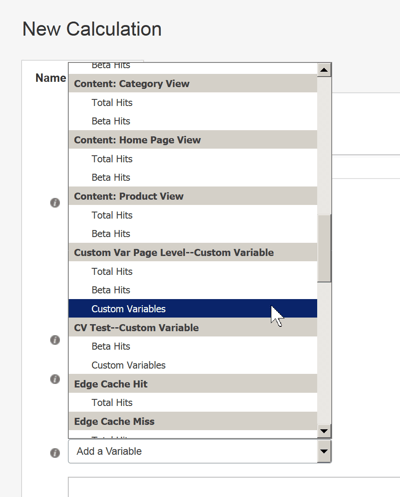Once you have created a Custom Variable and included in your Campaign, you can use it for reporting in the following places:
- As a Reporting Segment
- In a Calculation
- In a Data Export
Define a Reporting Segment Based on a Custom Variable
To define a Reporting Segment based on a Custom Variable:
- Select New, Report Segment. The New Reporting Segment page opens. Give the Segment a name, select a Label if you are using them, and select a Status. In the Equation section of the page, select Custom Variables from the Segment Filters menu.
Note: Only those Campaigns that include the selected Custom Variables may use this Segment.
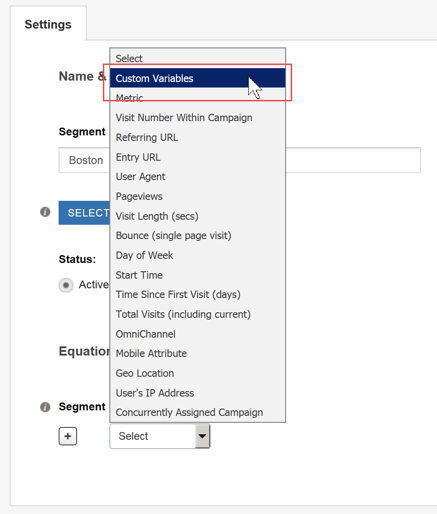
When you select Custom Variables as a filter, a new drop-down appears, allowing you to select from among the Custom Variables that you have already defined. The following image shows several Custom Variables on the list.
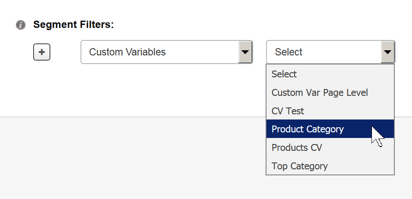
- Select a Custom Variable from the list. When you do, another entry field opens, allowing you to further define what you want the variable to capture.

- Select either Contains or Contains List. Contains allows you to enter one term, Contains List allows you to enter more than one.
- Enter the term or terms you want this filter to contain. Enter the Contains term exactly as it is spelled. For example, if you are creating a Segment Filter based on a Custom Variable called Product Category and you want to research the Shoes category, enter Shoes. Enter the Contains List terms one per line.
Use a Custom Variable in a Calculation
Once you have defined a Custom Variable, you can include it in a Calculation.
- Select Build, Metrics, New Calculation.
- Give the Calculation a name, select a Label if you are using them, and select a Status.
- Scroll down the Add a Variable list until you come to the Custom Variable you want to use in the Calculation.
- Select the Custom Variables Data Point under the Custom Variable you want to use.
- Continue defining the Calculation as you normally would.
Export Data that Includes a Custom Variable
You can include Custom Variables when you export data:
- Select Analyze, Campaigns, select a Campaign, then select Data Export.
- Make your selections in the Segmentation section of the page.
- Select the fields you want to export.
- Select a File Format, options for using quotations, and if necessary, select the line break option.
- Click Export Data.
- SiteSpect prompts you for a location for the report. Navigate to the location for the report and click Save File.
SiteSpect exports the data in the format you have selected. Each Custom Variable appears in its own column. See Custom Variables in a Data Export for in depth information about how SiteSpect handles Custom Variables.