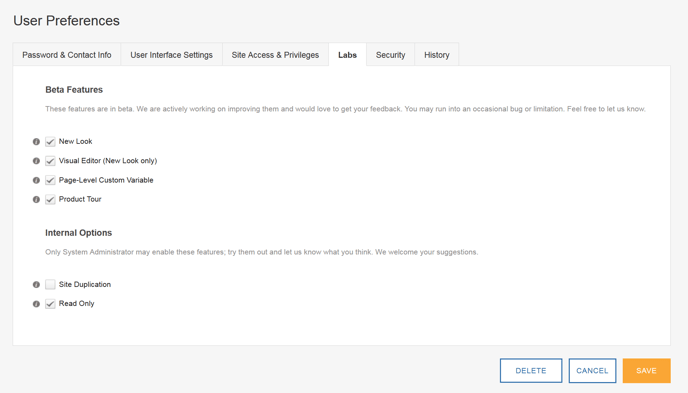User Preferences are settings in SiteSpect that are specific to your login. They are specific to you.
When you first began using SiteSpect, you received an email containing your temporary password and the URL where you should log in. When you log in using the temporary password, you are required to change your password and provide a security question if you do not have one already. SiteSpect requires you to change your password every 90 days to conform to PCI security requirements. You may not reuse any of your previous five passwords.
Select Your Profile from the Your Account menu in the upper right corner of the page.
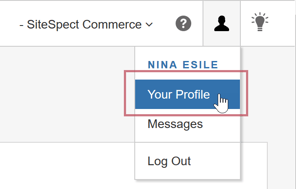
The User Preferences page opens.
The User Preferences page contains the following tabs:
| Tab | Description |
|---|---|
| Password & Contact Info | View your username, change your password, provide a security question, and provide contact information. |
| User Interface Settings | Configure your settings for the SiteSpect interface. |
| Site Access & Privileges | Set access levels for users. Available only to users with admin privileges. |
|
Labs |
Turn on some new SiteSpect features that are in beta mode. |
| Security | Set Whitelists and Blacklists and manage Two-Factor Authentication. Available only to users with admin privileges. |
| History | View the record of changes made to your account and add notes associated with your account. |
Password & Contact Info
The Password & Contact Info tab allows you to change some of your personal details, as well as your password. See Changing Your Password for more information.
User Interface Settings
Most users set SiteSpect to display dates and times (used within the SiteSpect interface and on Reports) in their preferred time zone and turn on or off email alerts for SiteSpect messages. These settings are available on the User Interface Settings tab.
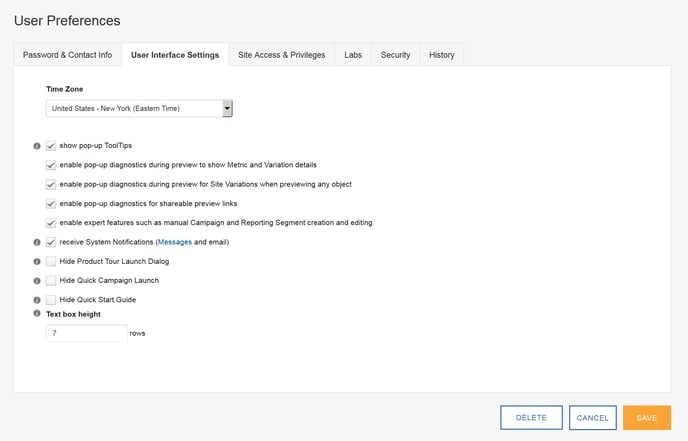
The Time Zone field determines what time is displayed in all date and time fields. Select the zone that matches your location.
SiteSpect sends email copies of any Messages you receive from the system to the address in your contact information. These messages include notifications of system upgrades, maintenance, and Campaign issues. To stop receiving automatic emails from SiteSpect, uncheck Receive System Alerts.
If you are new to SiteSpect, we recommend that you leave the rest of the User Interface Settings set to their defaults.
SiteSpect Labs
The Labs tab allows you to turn on some features that are currently in beta. We are working on these new features and welcome your feedback.