The Variations section of the Campaign Builder has two modes: Visual Editor and Find & Replace mode.
Use the Select Edit Mode drop-down on the right side of the page to select one of the modes.
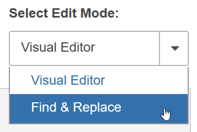
Visual Editor Mode
Visual Editor Mode allows you to use a WYSIWYG editor to design changes to your site right on the page without needing to use HTML. This is a great way to see the changes on your site immediately.
- Check out Using the Visual Editor to learn how to use the Visual Editor once you have launched it from the Variations section of the Campaign Builder.
Find & Replace Mode
In Find & Replace Mode, you use text to specify the page components you want to change. You can specify these changes using plain text or regular expressions.
- Check out About Regular Expressions to get started learning about them. We offer a primer here, but your best source of information on regular expressions will be one of the many teaching sites available on the web.
Switching Between the Visual Editor and Find & Replace Mode
Even after you have started making edits in the Visual Editor, it is possible to switch from the Visual Editor to Find & Replace mode. However, it's important to keep in mind that you may introduce a change in Find & Replace mode that doesn't really work within the Visual Editor. If that happens, SiteSpect warns you before you save the Variation. If you do save the incompatible Variation, you will no longer be able to use the Visual Editor to edit this Variation and the selection is dimmed in the drop-down.