In the field of statistics, an outlier is a data point that falls significantly outside the expected range of values. The following image shows an example of an outlier.
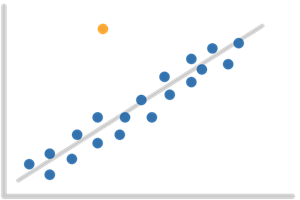
Outliers may have the undesired effect of adding noise to your reports and analytics. To compensate for that, SiteSpect allows you to create Metrics that detect outliers. When you collect that extra data, you can then create Reporting Segments or Calculations to exclude outliers.
The steps for working with outliers look like this at a high level:
- Create an Outlier Metric.
- Include that Outlier Metric in a Campaign.
- Define a Report Segment to remove outlier visits or a Calculation to smooth outlier values based on your Outlier Metric.
- Select your Segment from the Include field in the Performance Matrix to filter out the outliers.
Creating an Outlier Metric
Create outlier Metrics the same way you create any other Metrics (see Creating a Metric ), except that when you get to the Settings part of the Metric page, make sure you select Detect Outliers. This tells SiteSpect to calculate and store standard deviation and the average for this Metric. Later on, you can create Report Segments and Calculations that make use of this data to either filter it out or smooth it.
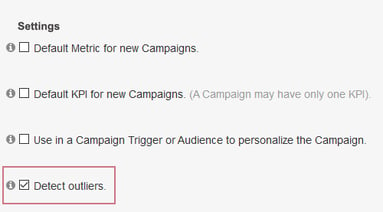
Including the Outlier Metric in a Campaign
In the Metrics section of the Campaign page, click and drag the Outlier Metric you created into the Metrics area. The following image shows a sample Outlier Metric included with the Campaign's Metrics.
This metric will be available to build your outlier segments and smoothing calculations as soon as the "detect outliers" setting is enabled. Once you've added your metric to a running campaign, the segments and calculations require a couple of days of data collection, depending on your traffic, before the averages and standard deviation data points have sufficient volume to use in reports. A metric's outlier detection gets more accurate the longer it has been collecting data with the "detect outliers" setting enabled.
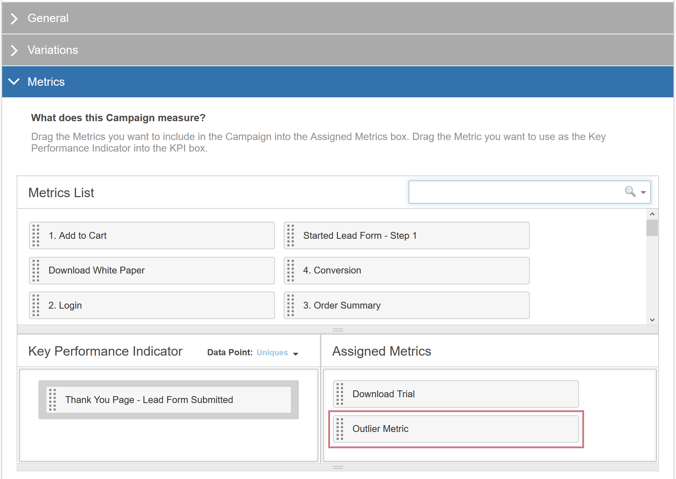
Creating a Reporting Segment to Filter out Outliers
If your Campaign includes an Outlier Metric, SiteSpect stores extra data while the Campaign is running. You can create a Report Segment that includes that data and then exclude that Segment from your reports. This helps you remove extraneous data that may skew your results.
To create a Segment to remove outliers:
- Select New, then Report Segment - Expert Mode.
- Enter a Name, choose Tags if you need them, and select a Status.
- Select Metric from the Variable drop-down then select the outlier Metric (previously created) from the drop-down to the right.
- Next, select the data to include in your Segment. There are two sections of the drop-down
- Items from the Variables section of the drop-down allow you to add individual items to form a custom Expression. When you make your selection SiteSpect adds the selection to the Expression text box at the bottom of the page. Use Operators (click View Operators for a list) to help build your expression. Add additional Variables, as necessary to build an Expression.
- Items in the Expressions section of the menu are fully formed. To use one, select it. SiteSpect adds it to the Expressions box. The following is the Expressions box for the Expression called Remove Outliers - Totals.
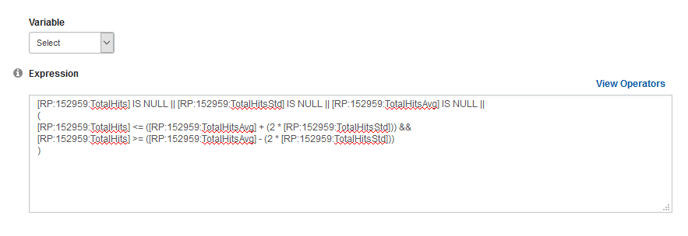
- Once you have created the Segment, click Save. It is now available for you to select when you create a report.
Creating a Calculation to Smooth Your Reporting Data
If your Campaign includes an Outlier Metric, SiteSpect stores that extra data while the Campaign is running. You can create a Calculation that includes that data and then use the Calculation to remove spikes and to blend distant data points with the rest of the data.
To create a Calcuation to help smooth outliers:
- Select New, then Calculation.
- Enter a Name, choose Tags if you need them, and select a Status.
- Select Metric from the Variable drop-down then select the outlier Metric (previously created) from the drop-down to the right.
- Next, select the data to include in your Segment. There are two sections of the drop-down
- Items from the Variables section of the drop-down allow you to add individual items to form a custom Expression. When you make your selection SiteSpect adds the selection to the Expression text box at the bottom of the page. Use Operators (click View Operators for a list) to help build your expression. Add additional Variables, as necessary to build an Expression.
- Items in the Expressions section of the menu are fully formed. To use one, select it. SiteSpect adds it to the Expressions box. The following is the Expressions box for the Expression called Smooth Outliers - Totals.
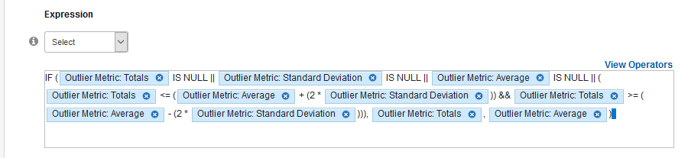
- Once you have created the Calculation, click Save. It is now available for you to select when you create a report.