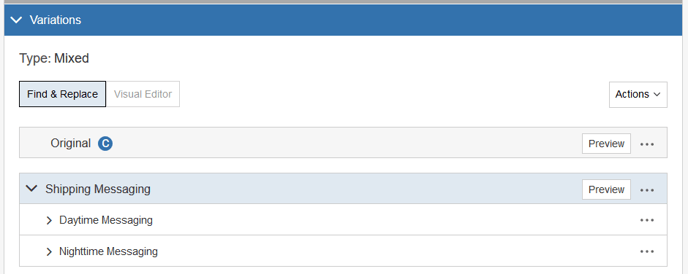Your e-Commerce site may have different shipping rules based on time of day. For example, you may offer 24-hour shipping if an order is placed before 6:00 pm. To inform your visitors of this policy, you want to show different shipping messages based on time of day.
In order to do that, you can build Variations that show different messages on your website based on time of day. Using time-based Audiences as Triggers you can dictate when the Variation should be applied. To do so:
- Create a Time-Based Audience
- Build a Campaign with Daytime and Nighttime Messages
- Use Time-Based Audiences as Triggers
Create Two Time-Based Audiences
Create two Time-Based Audiences, one for daytime and one for nighttime. To create a Time-Based Audience:
- Select New, Audience.
- On the Audience page, select the type of Audience you want to create. For this example, select Time. Click New on the right end of the row that contains the Time Audience.
- Complete the page as shown in the following image, using the time settings that work for your specific situation.
- Click Save at the bottom of the page.
The following image shows the daytime Audience.
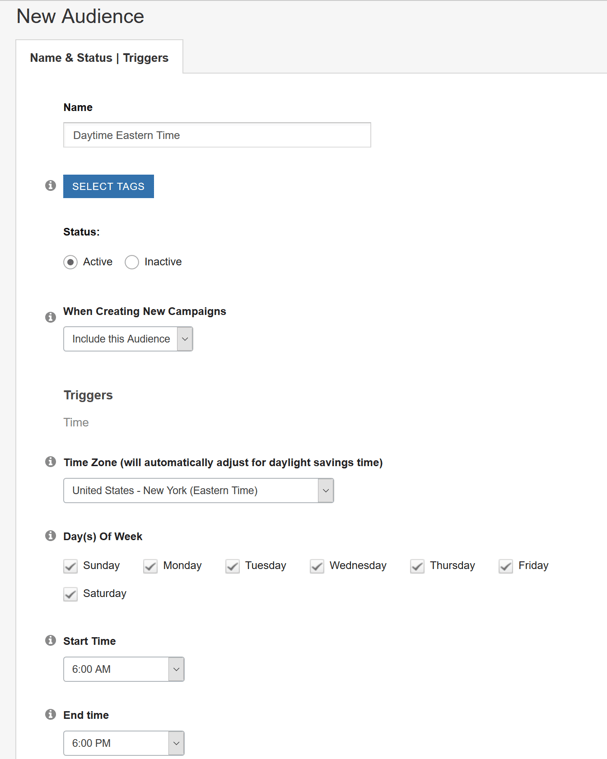
The following shows the nighttime Audience Trigger.
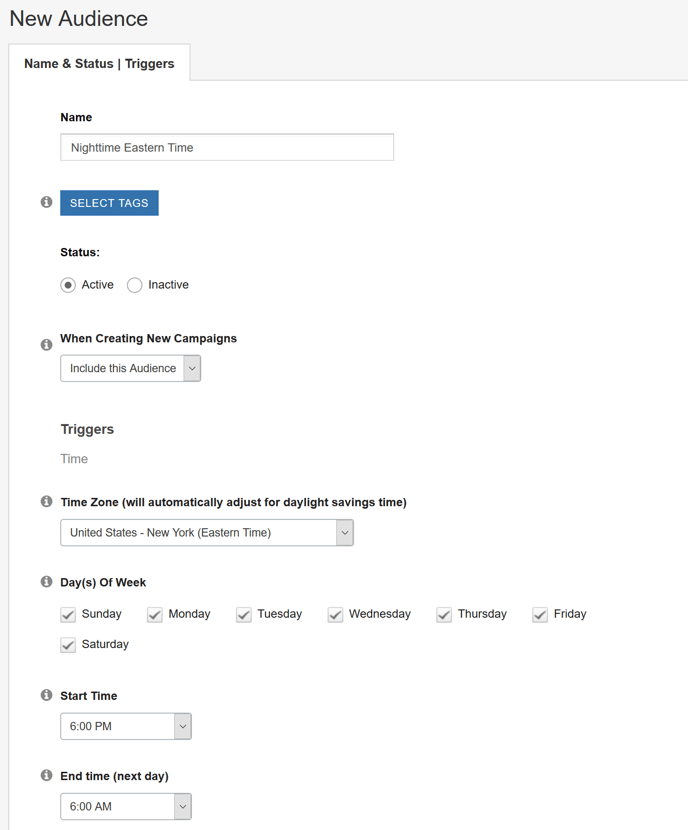
Build a Campaign with Daytime and Nighttime Messages
Create an A/B Campaign and include in a Variation Group, two Variations that use Time-Based Audience Triggers, one for each time span, Daytime and Evening.
- Select New, A/B Test.
- Complete the General section as you usually do, filling in Name (Shipping Messaging), Status, Type, and so on.
- In the Variations section, rename Variation Group 1 to Shipping Messaging or whatever works for your business).
- Select Find & Replace.
Use Time-Based Audiences as Triggers
The heart of the Campaign is the Variation Group, where you create two time-based Audience Triggers, each one selecting visitors based on time of day.
- In the Shipping Messaging Variation Group (formerly Variation Group 1), rename Variation 1 to Daytime Messaging.
- Select Audience from the Triggers drop-down.
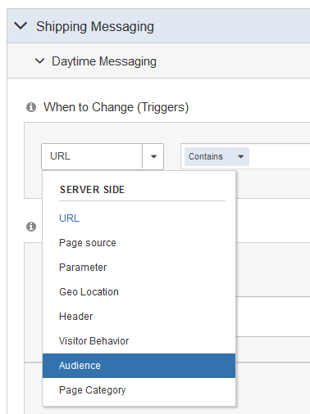
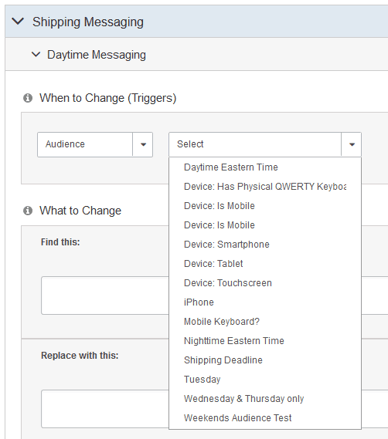
- Select the time-based Audience called Daytime Eastern Time that you created above.
- Select Copy from the three-dot menu at the right end of the Variation called Daytime Eastern Time. SiteSpect creates the copy and calls it Daytime Eastern Time (Copy).
- Rename it to Nighttime Messaging.
- Open it and in the Triggers area, replace Daytime Eastern Time by selecting Nighttime Eastern Time.
When you're done the Triggers area looks like the one in the following image: