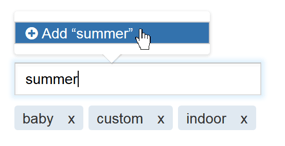Using Tags in the Campaign Builder
Tags help you organize your Campaigns. You can define and assign new Tags or select from a list of preexisting ones. You can assign as many Tags to a Campaign as you like.
Adding Tags to a Campaign
To add a Tag to a Campaign:
- Begin typing in the Tags field. A list of matching Tags appears in a pop-up. As you type, the list of Tags narrows.
- If the Tag already exists, select it from the list.
- If the Tag does not exist, a plus sign ("+") and the word Add appear to the left of the Tag. To add the Tag, click the "+" sign, or just press Enter.
To remove a Tag after you have assigned it to the Campaign, click the x for that Tag.
Examples
Make your Tags as specific or general as you like. You may assign the Tag product to a Campaign designed to test product pages, or, say, gardentools if a Campaign tests pages for that category of products. If a Campaign tests Variations on mobile devices, you might assign the Tag mobile. The bottom line is create Tags that work for you.
.png?width=817&height=219&name=Group%20326%20(1).png)