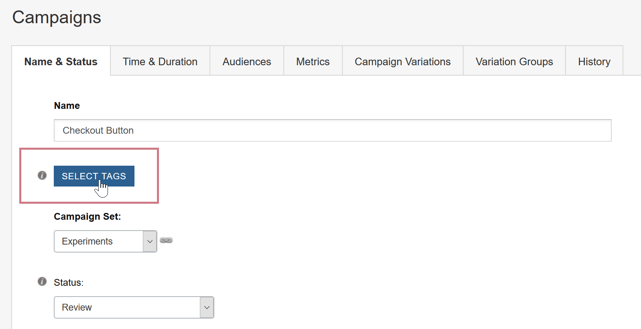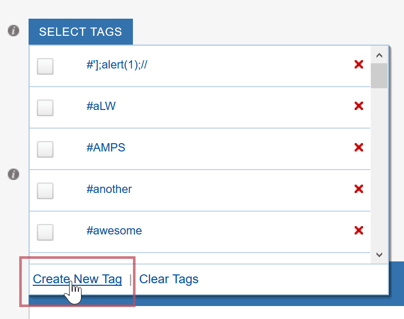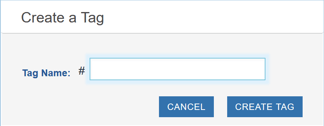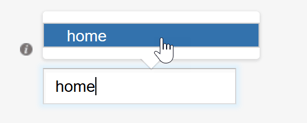Tags organize objects into groups. For example, you may want to organize your Factors by type such as Check Out or Product Page. You may also want to use Tags to group objects you are currently working on by creating a Tag with your name and applying the Tag to your objects. In addition, you can use the Search feature to search for objects by Tag when you are creating one of SiteSpect's components. The following components allow the use of Tags:
- Campaigns
- Factors
- Variations
- Metrics
- Calculations
- Audiences
- Site Variations
- Campaign Variations
Creating Tags
To create a Tag:
- On any of the pages that allow you to select a Tag, click the Select Tags drop-down to open it.
- At the bottom of the drop-down, click Create New Tag.
- Type a Tag Name and click Create Tag.
When you are done creating a Tag, it is listed in the Tags area of SiteSpect components.
To add a Tag on the Metric page or while creating a Campaign in the Campaign Builder:
Start typing in the Tag field. If the Tag already exists, select it from the list; if not, click Add. Keep in mind that Tags cannot contain hash symbols (#), commas, or spaces. Tags are optional.
When you are done creating a Tag, it is listed in the Tags area of SiteSpect components.