sitespect-info is a response header with coded information that is present in preview sessions
The Preview dialog helps you verify and troubleshoot Factors, Variations, Metrics, and Campaigns. However, there are times when SiteSpect is unable to display the Preview dialog. This can happen for example when you are tracking clicks on an Add to Cart button, tracking an AJAX event, or applying a Variation to content retrieved using AJAX. You can still learn about what is happening with SiteSpect by inspecting the SiteSpect Info Header Codes that are available during a Preview.
To view the HTTP headers for a specific request, you will need to use the Developer tools available in Chrome or Firefox when you press F12. You can also run a developer's plug-in such as foxmeter or a stand-alone application such as Fiddler or Charles Web Debugging Proxy.
The following image shows an example of the SiteSpect Info Header Codes.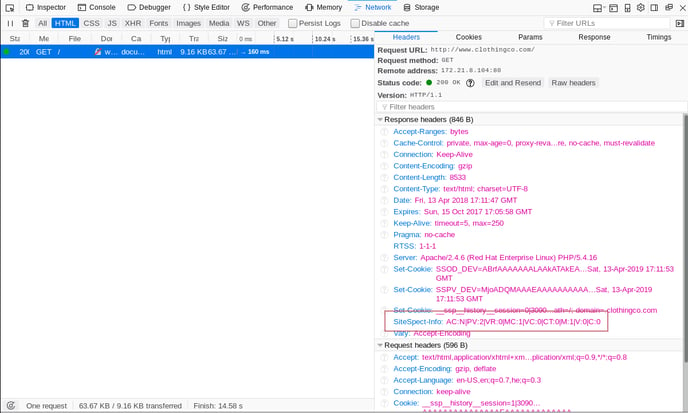
The SiteSpect Info Header Codes are defined in the following table and are reset each time you launch a Preview:
| AC | Lets you know if this user is assigned and counted in a Campaign yet. N=No, Y=Yes. Note that users are not assigned and counted in a Campaign until they have viewed at least one Variation (including the Control Variation). |
| PV | Reports the total number of page views counted during this visit. |
| VR | Reports the Current Visit Rating (also known as Hit Rating). |
| MC | Reports the total count of Metrics hit during this visit. |
| VC | Reports the total count of Variations applied during this visit. |
| CT | Reports the sum of all numeric values captured for all Metrics during this visit. |
| M | Reports the number of Metrics hit on the current page. |
| V | The number of Variations applied on the current page, if any. Note this is the number of individual Variations that SiteSpect tried to apply, not the number of times content was actually changed. For example, if a Variation changes "Add to Cart" to "Buy" and, when that Variation runs, it causes 25 separate instances of text to change on the same page, then the status bar will say "Page Var Hits: 1" and the Preview Diagnostic pop-up alert will report "applied 25 times". |
| C | The sum of numerical values captured on the current page, if any. Displayed only in conjunction with a Metric. |
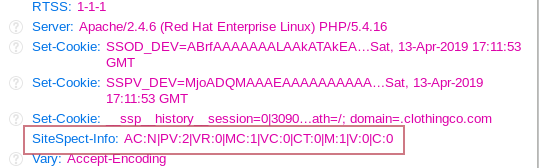
Using the example provided in the image above and the table of codes, you can translate the codes as follows:
| AC:N | The user is not counted in the Campaign. |
| PV:2 | There were two page views counted during this visit. |
| VR:0 | The Visit Rating for this visit is zero. |
| MC:1 | There was one Metric hit during this visit. |
| VC:0 | The total count of Variations applied during this visit is zero. |
| CT:0 | The running total of the captured value for all Metrics during this visit is zero. |
| M:1 | One Metric fired on the current page. |
| V:0 | Zero Variations were applied on the current page. |
| C:0 | The captured value for the current page is zero. |
When using this Header to check on Metrics (such as EventTrack), you will see an additional header called sitespect-metrics-info when a Metric in your campaign matches. This will only be present when a Metric matches but not when you see M:0. This header provides the confirmation of Metric ID, Value (if present), Priority (default is 10), and Name.
Note: Since the Metric or Variation is not necessarily being triggered on the page you are presently viewing, you may not see the expected change in the codes because they have not yet been updated. To force an update of the codes, navigate to another page on your website or click your browser's Back button and then click Refresh.
If the SiteSpect Info Header Codes are permanently enabled for your site, the following codes are also available:
| U | Reports the unique User ID (set for each unique user). |
| V | Reports the unique Visit ID (set for each user's visit). |
| TC | Reports the Campaign ID ("P" when Preview mode is in effect, or "X" if user is not assigned to a Campaign). |
| VG | Reports the Variation Group ID ("X" if user is not assigned to a Campaign). |