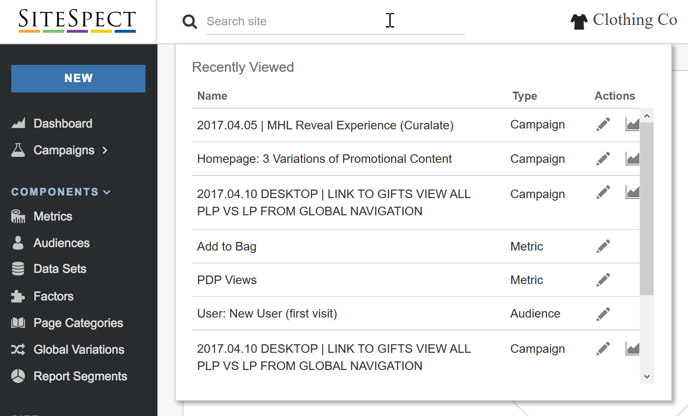Search offers a quick way to locate components in SiteSpect. Instead of navigating through menus, you can simply free-form type in the Search field; SiteSpect returns any components and Campaigns that have a name similar to what you type. In addition, if you add the hash symbol before your search term, SiteSpect searches for components and Campaigns that are tagged with that term.
The Search field is located at the top of the page.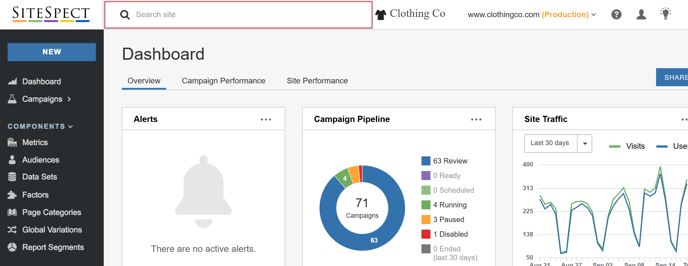
To use Search, type in the Search field and press Enter. SiteSpect displays a list of components and Campaigns that are similar to what you typed.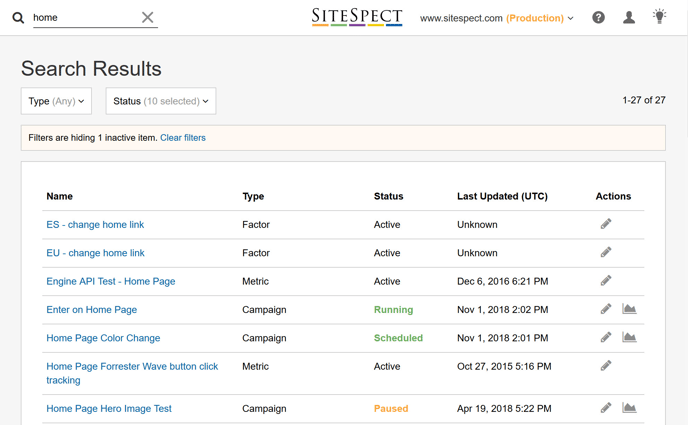
From the list, you can:
- Type: Use the Type drop-down to filter the list by type of component.
- Status: Use the Status drop-down to filter the list by component status.
- Edit: Click the small pencil icon in the Actions column to view and edit the component.
- Go to Analytics: Click the graph icon in the Actions column to view analytics for the component.
Search also remembers the most recent searches you performed. When you hover over the search field, the list of recent searches appears.