SiteSpect's Visual Editor allows you to make many changes to your webpages to update its visual appearance. One such change is the ability modify HTML on a page or multiple pages across your site.
The edit HTML option will allow you to make changes to the text and links in a similar fashion to using edit Link and edit Text.
1) Open your site in SiteSpect's Visual Editor.
2) Navigate to the page(s) that contain the element you wish to modify using Go To Page, Preview mode or right click 'Click Element' for the Visual Editor.
3) Hover over the element you wish to update and select it with a left click. Once selected the element will have an orange border. A right click within this border will present you with options to modify the element.
4) Select the Edit > HTML option.
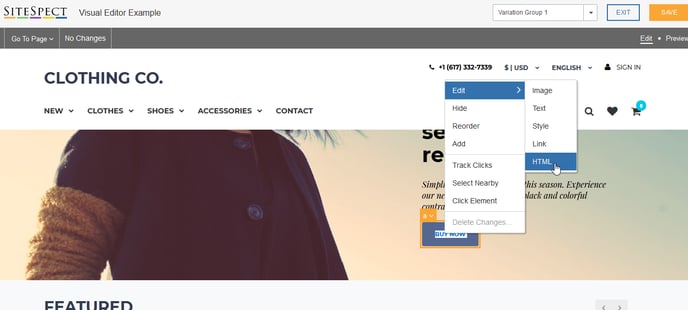
5) Once selected the edit HTML option will present the relevant HTML of the element for you to modify. In this case the BUY NOW call to action button.
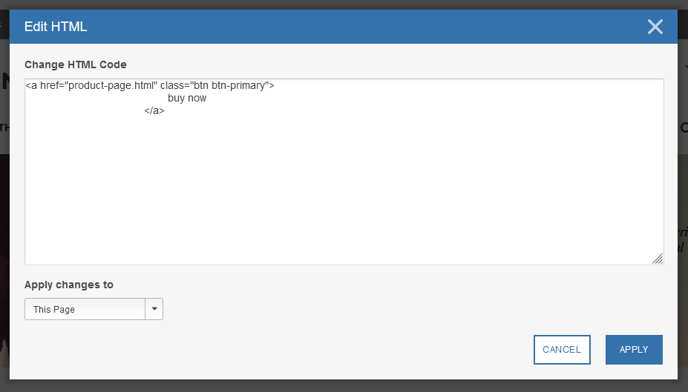
6) With this HTML it is possible to modify the href for the destination URL alongside the button text updating this from BUY NOW to BROWSE OUR COLLECTION.
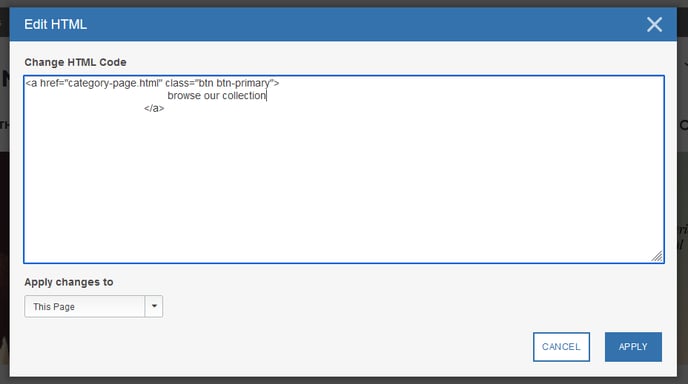
7) Once the change has been applied to the selected page(s) via the Page Category dropdown click Apply. This will return you to the page with your HTML modification.
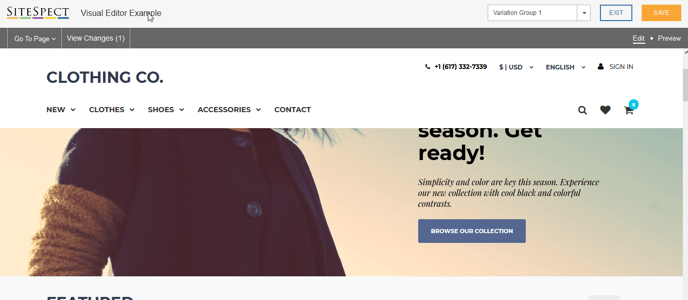
8) The edit HTML option is one of the more flexible editing options in the Visual Editor. It will allow you to modify a wide variety of elements, often combining multiple changes into a single edit.