To increase the performance of your site's delivery through SiteSpect, your site account may be configured to cache certain types of content such as images, scripts, and CSS. However, in the event that you need to purge your site’s cache (such as when you deploy new code at your origin website), you can use SiteSpect's Purge Cache feature to purge SiteSpect's cache on demand. SiteSpect allows you to purge either all files or a list of specific files. If you choose to purge a list of specific files, remember that SiteSpect purges only the files you list.
Purging All Files
To purge all files:
- Select Site, Configuration, and then Domains. The Domains list page opens.
- Select a site by selecting the check box at the far right edge of its row.
-
Click Purge Cache. The Purge Cache dialog opens.
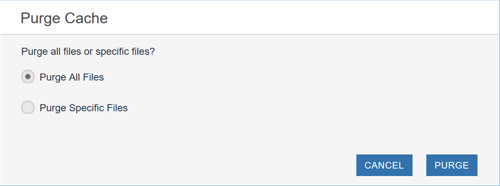
- Select All Files and click Purge. The Last Purge Time and Last Purge Method columns report Purging. When the purge is complete, these columns report the date and time and the method of purging, which is usually Control Panel.
Purging Individual files from the SiteSpect Cache
To purge an individual file or a collection of files:
-
Select Site, Configuration, and then Domains. The Domain listing page opens.
-
Select a site by selecting the check box at the far right edge of its row.
-
Click Purge Cache. The Purge Cache dialog opens.
-
Select Purge Specific Files. When you do, the dialog expands to display a text box that allows you to specify precisely which files you want to purge.
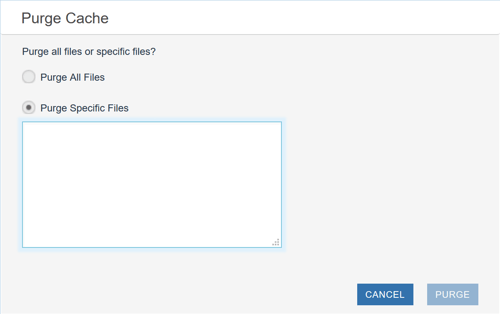
- Type the names of the files to purge in the text entry field. Enter only one filename per line. Review the notes below on how to enter a list of files.
- Click Purge. Only those objects whose file names you enter are purged.
Notes on purging cached files:
-
You can purge images, CSS, JS, HTML, or anything cached by any portion of SiteSpect.
-
SiteSpect accepts only a relative path in this field. For example, if the address of your Domain is http://www.winter.com, and you want to purge a file called snow.png that is stored in the images directory, enter only /images/snow.png. Do not enter the domain.
-
When you enter the name of a file, purge removes that file for any selected Domains.
-
If the file you enter isn't in the cache because you made a typo in the entry field or for any other reason, the purge function does not report an error. It reports an error only if a requested file is still in the cache after an attempt to purge it. If you try to purge a file that does not exist, the purge function reports success as long as the file is not there when it finishes.