Adding the Parameter Trigger to a SiteSpect component allows you to use parameters in the URL to match on:
- Parameter Name – Enter the name of the Parameter variable you want to match.
- Parameter Value – Enter the value of the Parameter variable you want to match.
Using Parameters is a standard way to generate dynamic content on web pages and web applications. Parameter names and values (variables) are part of the URL or are sent in the request when an HTML form is submitted. For example, consider the following URL: (e.g., /details.asp?id=5783) . In this example, id=5783 are the Parameter Name and Value.
The variables submitted by an HTML form are the input, textarea, button, and other HTML form components in the form source. SiteSpect can use these details to help you define whether a page or page component from your website matches.
To match the Parameter Name and Value, you must complete both the Parameter Name and Parameter Value fields. In addition, both fields must match for the Trigger to be satisfied. You probably also want to add a URL Trigger as well (even though SiteSpect doesn't require it), so that you don't ask SiteSpect to check every URL for the specified Parameter Name.
For example, to match the product detail pages for a list of SKUs (2435, 4665, and 5783), use the following:
URL Trigger: ^/details\.asp
AND
Parameter Name: ^id$
Parameter Value: ^(2435|4665|5783)$
The following image shows the above example that uses both a URL and a Parameter Trigger. Notice the word AND between them on the page. This means that both conditions must be true in order for this set of Triggers to match.
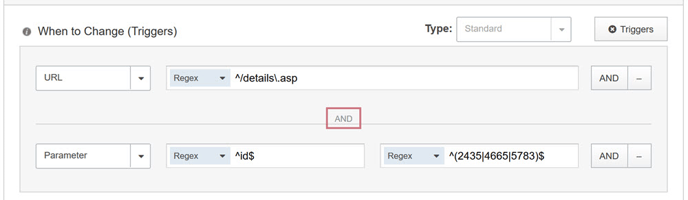
Optional parameters
To match when a Parameter is optional, prefix the Parameter Name with a question mark (?); the match succeeds if either
- The parameter is not in the request at all or
- The parameter is in the request and the parameter value also matches.
For example, to match when the cart page (/cart.asp) is viewed but not when it is updated, use the following:
URL Trigger: ^/cart\.asp
AND
Parameter Name: ?^update$
Parameter Value: (?!)
Matching Options
In addition to the Regex option shown in the figure above, Parameter Triggers allow the following matching options:
- Exactly ("Equals" in SuperFresh)
- Does not match exactly ("Doesn't equal" in SuperFresh)
- Contains
- Does not contain
- Starts with
- Does not start with
- Ends with
- Does not end with
- Regex
- Does not match regex