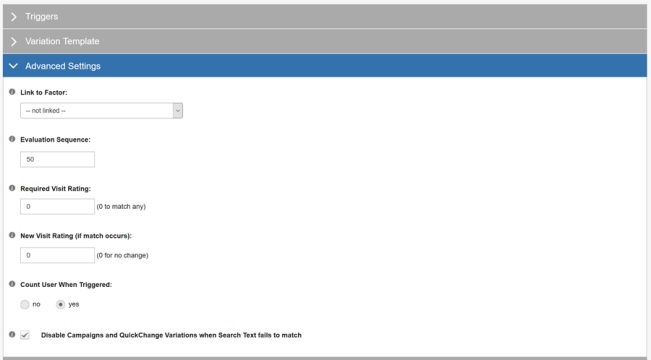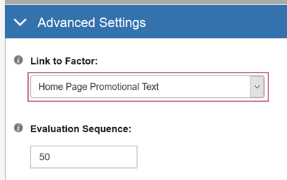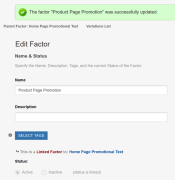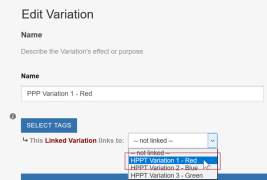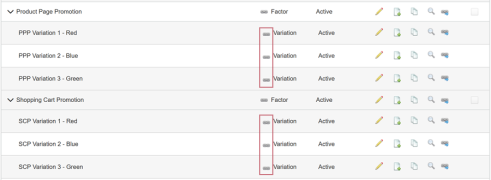SiteSpect's linking feature allows you to connect Factors and their Variations to other Factors and Variations in parent-child relationships. Once the link relationship is established, adding the parent Factor to a Campaign automatically adds all its child Factors as well. This way, once linked, a parent and its children are always presented at the same time.
You can use linking to present themes, such as holiday promotions, seasonal changes, or short-term messaging. The high-level steps look like this:
- Create the Factors and their Variations.
- Link the Factors.
- Link the Variations.
- Include the parent Factor in a Campaign.
Linked Factor Example
Let's say that you want to present a seasonal color scheme. You want to change the color of three different text elements. Each of the elements is a unique SiteSpect Factor: Home Page Promotional Text, Product Page Promotional Text, and Shopping Cart Promotional Text. You want to present all three components at the same time and you want them to be the same color.
You'll need one Factor called Home Page Promotional Text, another called Product Page Promotional Text, and another called Shopping Cart Promotional Text. Each of the Factors has Variations in different colors. Linking the like-colored Variations ensures that they are displayed at the same time.
You want to link the like-colored Variations from each Factor so that when you add the parent to a Campaign, in this case Home Page Promotion, the linked Variations (Product Page Promotion and Shopping Cart Promotion) are presented to visitors as part of the same Campaign. As such, you want to create the following link:
- Parent: Home Page Promotional Text, Variation 1 – Red
- Child: Product Page Promotion, Variation 1 – Red
- Child: Shopping Cart Promotion, Variation 1 – Red
After you create these links, and you include the Home Page Promotional Text Factor in a Campaign, its linked children are also presented in that Campaign.
Creating the Factors and Variations
Create the following Factors and the three Variations of each Factor.
Home Page Promotional Text is the parent Factor and has the following Variations:
- HPPT Variation 1 – Red
- HPPT Variation 2 – Blue
- HPPT Variation 3 – Green
Product Page Promotion is a child Factor and has the following Variations:
- PPP Variation 1 – Red
- PPP Variation 2 – Blue
- PPP Variation 3 – Green
Shopping Cart Promotion is a child Factor and has the following Variations:
- SCP Variation 1 – Red
- SCP Variation 2 – Blue
- SCP Variation 3 – Green
Linking the Factors
To create links between Factors, remember that the work is done on the child Factor page:
-
Locate the child Factor and click the Edit icon.
-
Scroll down and expand the Advanced Settings section of the page. The first field in the Advanced Settings area is Link to Factor.
-
Select the parent Factor from the drop-down list. Click Save.
SiteSpect reports to you that the Factor was successfully updated. The top of the Factor page lists the name of this Factor's parent Factor. In addition, beneath the Labels section, it tells you that this Factor is linked.
-
Complete the steps above for the other Factor, Shopping Cart Promotion.
When you have finished creating and saving links from both children Factors, click View All at the top of the page. The Factor list displays a small link in the row for each of these Factors.
Linking the Variations
Once you have linked the Factors, you must link the Variations so that they are presented together.
-
Click the small plus sign to the left of the Factor called Product Page Promotion. The Factor listing opens to display all the Variations of this Factor. Click the Edit icon in the row for Variation 1 - Red.
-
On the PPP Variation 1 - Red page, select a Variation from the Linking drop-down list. The drop-down lists the names of the Variations for the parent Factor. In this case, choose HPPT Variation 1 - Red.
-
Click Save at the bottom of the page.
-
Complete the above steps for each of the Variations of both the Product Promotion Page and Shopping Cart Promotion page Factors, linking them to the parent Variations of the same color.
When you are done, click View All to display the Factor list. The Variations you just linked now display the Link icon.
Including the Parent Factor in a Campaign
Create a Campaign and include the Factor called Home Page Promotional Text. When you run the Campaign, SiteSpect presents the two linked Variations from Product Page Promotion and Shopping Cart Promotion.