We have released a new navigation as part of our ongoing UX enhancements. It is now the default experience for SiteSpect cloud users and is available under the "Superfresh UX" user lab for On-Premise deployments.
In this article:
Navigation Highlights
Terminology and Workflow Updates
How to Turn on the New Navigation
Providing Feedback
Navigation Highlights
Along with a fresh design, we have streamlined our navigation, making it easier to focus on running your optimization program. Here are some of the highlights:
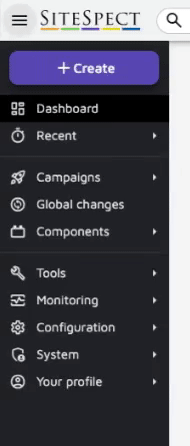 Streamlined Flyout Menu
Streamlined Flyout Menu
Our new flyout sub-nav gives you access to all options without expanding, collapsing, and scrolling through a long list of navigation items.
Recently Viewed
With quick access to your recently viewed campaigns and components, you can find your current projects and pick up where you left off. Jump back into editing or analytics from anywhere.
Slim Menu
Don’t let the nav get in your way when working on a smaller screen. By clicking the hamburger icon, you will switch between a minimized and expanded navigation menu. The minimized menu gives you more room to work while allowing easy access to the entire menu.
Create Menu
The streamlined Create menu replaces our existing New menu, removes clutter, and gives you access to build the components you use most.
Terminology and Workflow Updates
Terminology Updates
We will be updating some terminology and workflows as part of our UX enhancement project. Please be aware that both sets of terms will be used concurrently in the product temporarily.
| Existing | New |
| Review status | Draft status |
| Page Categories | Global Triggers |
| Global Variation | Global Change |
Workflow Updates
Create Menu
The new Create menu temporarily consolidates the types of objects available. As our UX improvements progress, we will be incorporating available options, along with added guidance, into the workflow when building campaigns and components.
- New Personalization Campaign: Select “Personalization” from the “New Campaign” link at the top of any campaign list page, or create a new campaign from the Create menu and adjust your variation groups and campaign settings as desired.
- New MVT Campaign: Select “Multivariate test” from the “New Campaign” link at the top of any campaign list page.
- New Recommendation campaign: Select “Campaign” from the new Create menu and change your variation type to “Recommendation”.
- New Custom Variable: Select “Metric” from the new Create menu and choose the custom variable option when defining your metric.
- New Calculation: Select the “New Calculation” button on the top of the metric list page.
Site History has moved under Tools.
Your Profile has moved to the bottom of the left navigation bar.
The Suggest a Feature link is now under Your Profile.
How to turn on the new navigation
The new navigation is now the default experience for SiteSpect Cloud users, and is available as a lab for On-Premise deployments. To turn it on for your account, visit Your Profile and go to the Labs tab. Check the box for “Superfresh UX” and save.
Providing Feedback
You can submit any feedback on the new navigation by clicking on the Suggest a Feature link under Your Profile. Alternatively, feel free to reach out to your account team with any questions or comments.