SiteSpect integrates with various data management platforms to launch more personalized experiments and use externally defined audiences or segments in data analysis. In addition, SiteSpect allows you to push SiteSpect data to these platforms to improve their visitor profiles and help them discover SiteSpect audiences.
The steps described here tell you how to integrate SiteSpect with Oracle BlueKai. These instructions are intended for a user who has some experience with BlueKai and who has the sufficient permissions to implement code changes on your website.
Overview
Oracle BlueKai is a data management platform that allows marketers to augment customer’s proprietary data, organize customer and audience data, and launch personalized experiences across channels. Integrating BlueKai with SiteSpect allows you to use visitor data stored in BlueKai to build targeted or personalized experiments in SiteSpect and analyze reports with these external segments.
There are multiple ways that SiteSpect can access BlueKai data. Sometimes, this data is put together at the origin and exposed on the page as a dataLayer. With this setup, SiteSpect makes targeting decisions based on regular expressions that evaluate the page source. If BlueKai data is presented as a cookie or a header, SiteSpect Campaigns can personalize by evaluating HTTP headers and cookies.
BlueKai can also make beacon calls to the origin based on its cookies, which includes the visitor information needed for SiteSpect personalization Campaigns. SiteSpect sees these requests and can capture the data in a Custom Variable so that you can use this visitor data for targeting, personalization, and data segmentation.
Using BlueKai Data in a SiteSpect Campaign
To integrate SiteSpect and BlueKai, you’ll need to take the following steps. Each of these is described in more detail in later sections of this document:
- Set up BlueKai to pass visitor data to SiteSpect.
- Set up a Custom Variable in SiteSpect to store the visitor’s favorite category.
- Build a SiteSpect Campaign to personalize the experience based on BlueKai data.
Setting Up BlueKai to pass visitor data to SiteSpect
If the visitor data gathered by BlueKai is not available in the HTML request (meaning it has not been added to a header, cookie, or dataLayer by the origin serving the HTML page), then the browser requests it from the BlueKai servers when the page loads. The request to BlueKai passes the BlueKai cookie that identifies the visitor; the response from BlueKai contains visitor information, like gender or favorite category, collected from various websites.
You must pass the visitor data that comes back from BlueKai to SiteSpect. You can set this up using a pixel request or an EventTrack call where query parameters contain the visitor data and SiteSpect listens for them using a Custom Variable which stores the visitor data in SiteSpect.
This request to SiteSpect can be configured by the origin, setup as a SiteSpect Site Variation (so that you can collect visitor data from BlueKai outside of specific SiteSpect Campaigns), or it can come from a normal Variation in a SiteSpect Campaign that injects JavaScript code on the page to execute the call.
By replacing the source code of the page, SiteSpect’s regular expression engine allows you to inject JavaScript code to deliver a changed experience. For example, you can track a string value of the category with EventTrack. In order for this to work, you must insert the EventTrack library (core.js) on the page. Once inserted, you can use an EventTrack method like SS.EventTrack.rp("category","shoes") to send the visitors favorite category name to SiteSpect. That code makes the following Ajax request to SiteSpect: https://www.example.com/__ssobj/track?event=category&value=shoes.
Setting Up a Custom Variable in SiteSpect
Now that you are sending visitor data to SiteSpect, you want to store it with a SiteSpect Custom Variable. This document assumes that the request to SiteSpect is made with EventTrack and it is sending visitor’s favorite category.
For example: If the BlueKai request shows that the visitor’s favorite category is shoes, EventTrack makes an Ajax request to URL as follows:
https://www.example.com/__ssobj/track?event=category&value=shoes
To capture this visitor data in a SiteSpect Custom Variable, setup a Metric to listen for this data:
- Select New, Metric. Name the Metric, for example, Top Category.
- In the When to Measure (Triggers) area, select EventTrack from the drop-down and enter category in the Parameter value field.
- Select the check box Capture value for this EventTrack.
- Click Edit EventTrack Triggers to expand the Triggers area. Notice that SiteSpect autofills the following fields:
- URL
- Parameter
- Capture From
- In the Capture a Custom Value area, select Custom Variable as the Value Type.
- Scope is set to Visit Level by default, so leave this as is.
- When you are done creating the Custom Variable, the page looks similar to image below.
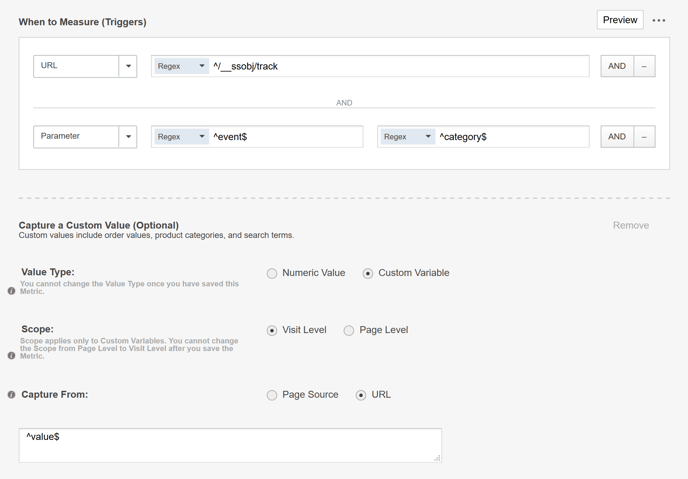
- Finally, in the Settings area of the page, select Use this Metric for Personalization so that you can use this Metric for advanced targeting.
The Metric is now setup to store the visitor’s favorite category in SiteSpect when the EventTrack call fires.
Building a SiteSpect Campaign
Now that the Custom Variable is setup to capture BlueKai visitor data, specifically favorite category, we can use this information as a condition of a change being applied on the page. Triggers dictate when to make the change; one of the options for Triggers is Visitor Behavior where you can find your Custom Variable.
A Variation Group can contain multiple Variations, each with its own Triggers. This means that you can deliver a promotion for suits to visitors whose favorite category is suits and a promotion for shoes to visitors that are looking for shoes. Take a look at the image below to see how it is different under What to Change based on visitor data under When to Change:
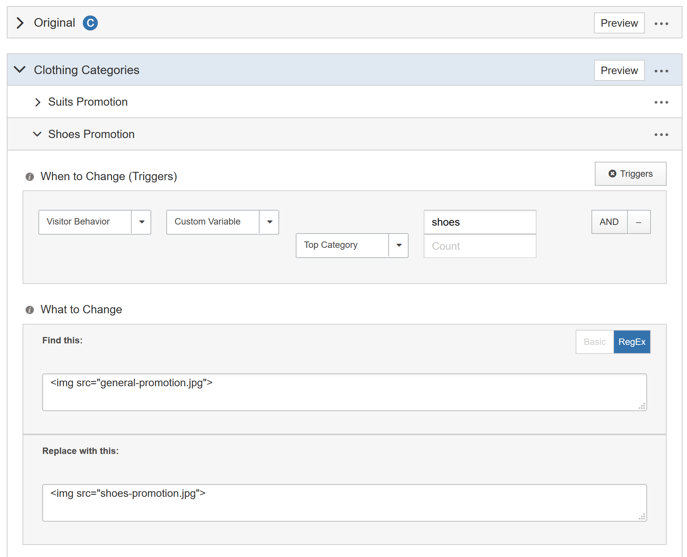
Make sure to add the Custom Variable created in the previous step so that it can start collecting data from BlueKai for the visitors favorite category.
Use Reports to Check Results
Use SiteSpect reports to see if a category-specific promotion increases KPIs. For deeper analysis, create a Segment that matches on any category stored in the Custom Variable to try to figure out if certain categories result in better lift to key KPIs.
To create a Segment to use in your reports:
- Select New and then Report Segment.
- Give the Segment a name and complete the basic fields at the top of the page.
- Select Custom Variables from the Segment Filters drop-down. Then choose the name of the Custom Variable that you created above (Top Category or your name).
-
Select Contains and then enter the category you want to Segment on. The example below shows shoes as the Category.
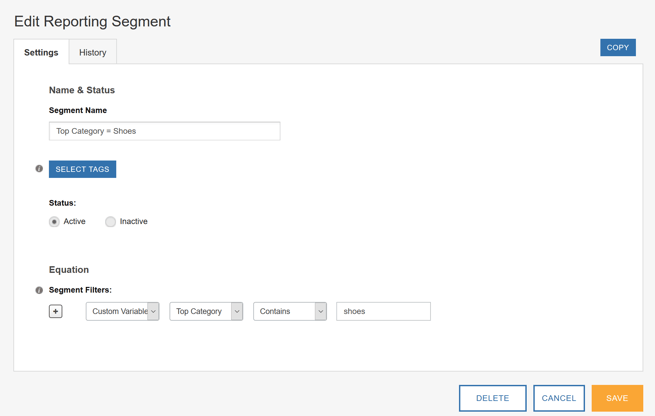
- Save the Segment and then use it in SiteSpect reports to learn the effects of promoting that specific Category.
Creating Audiences for Targeting and Personalization
Audiences allow you to target groups for inclusion or exclusion in a Campaign. You can use a Custom Variable to target only certain visitors for Campaign assignment. For example, you can run a follow up Campaign to target visitors who have a specific favorite category in a Campaign that tests a change in that category.
To create an Audience for targeting and personalization:
- Select New, Audience.
- Click Create at the right end of the row for Custom Variable.
- Select the Custom Variable and enter a category name for the value, for example shoes, so that you can target visitors whose favorite category is shoes.
- Include this Audience in a Campaign to target that group.