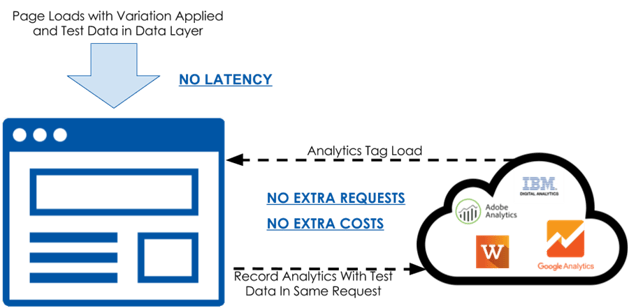SiteSpect integrates with many different analytics solutions that allow you to make sense of the data you collect with your Campaigns. SiteSpect’s Web Analytics Tag Transformation and Segmentation (WATTS) feature allows you to dynamically insert tracking information about website visitors into tracking tags used by all major web analytics programs. The tracking includes information about various SiteSpect elements including Visits, Campaigns, viewed Variations, and more.
Key features of our integration include:
- No performance penalty
- No additional server calls
- Highly reliable results
- Forty configurable macros
- Extremely flexible configuration
The steps described here tell you how to integrate SiteSpect with Adobe Analytics. These instructions are intended for a user who has some experience with HTML and JavaScript and who has sufficient permissions to implement code changes on your website.
High-Level Integration Steps
Adobe Analytics tracks and reports on traffic to your website. You can implement it by adding a JavaScript snippet to the HTML page. The snippet is executed in the browser and can read information from the page.
SiteSpect exists in the flow of traffic and can put essential data on the page before the Adobe Analytics tag is executed. As a result, SiteSpect can dynamically insert various information about the visit and visitor, such as Campaign Assignment or viewed Variations, directly into the Adobe Analytics tracking tag. Once integrated, you can view, segment, and analyze SiteSpect Campaign data with Adobe Analytics.
To integrate SiteSpect and Adobe Analytics, you’ll need to take these steps. Each of these is described in more detail in later sections of this document:
- Set up Adobe Analytics
- Set up SiteSpect WATTS Site Variation
- Validate the Integration
- Set up Adobe Analytics Reports with SiteSpect Data
- Set up the Dynamic Tag Manager
- Check out Additional Capabilities
Setting Up Adobe Analytics
Insert the Adobe Analytics tag onto the page. Refer to Adobe’s documentation on how to do this. Once you’ve implemented the JavaScript tracking snippet, confirm that it’s present by identifying the Adobe Analytics tag on the page. Look in the <body> tag of your page source for code that looks like this:
To capture SiteSpect data in Adobe Analytics, create a custom conversion variable (eVar) in Adobe Analytics:
- Log into the Adobe Online Marketing Cloud and select Analytics, Admin, Report Suites.
- Select a report suite.
- Select Edit Settings, Conversion, Conversion Variables.
- Select any eVar that is not being used and name it SiteSpect.
Setting up a SiteSpect WATTS Site Variation
SiteSpect’s powerful search and replace engine transforms HTML in the flow of traffic. To send SiteSpect data to Adobe Analytics, set up a Site Variation using SiteSpect’s WATTS macros. Site Variations allow you to make site-wide changes independent of SiteSpect Campaigns. WATTS macros are dynamic variables or data points that are filled when the Variation is applied.
To start the integration, configure SiteSpect to pass the Campaign ID and Variation ID to Adobe Analytics. To do this, create a SiteSpect Site Variation with our default code snippet .
-
Select New, Global Variation.
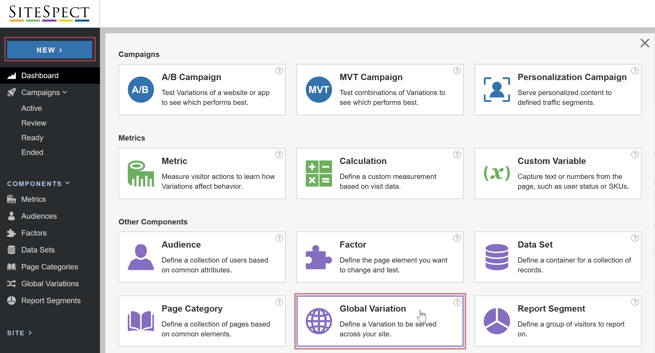
-
Name the Global Variation Adobe Analytics Integration. Ensure that Site is selected in the Scope field.
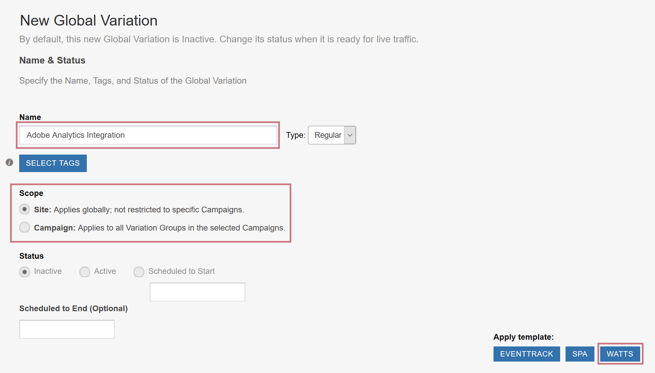
-
Click the WATTS button on the right side of the page. This inserts some key WATTS macros into the Site Variation.
-
To see the code that the WATTS button just inserted, expand the Triggers area of the page by clicking the right arrow next to Triggers and the right arrow next to Search & Replace.
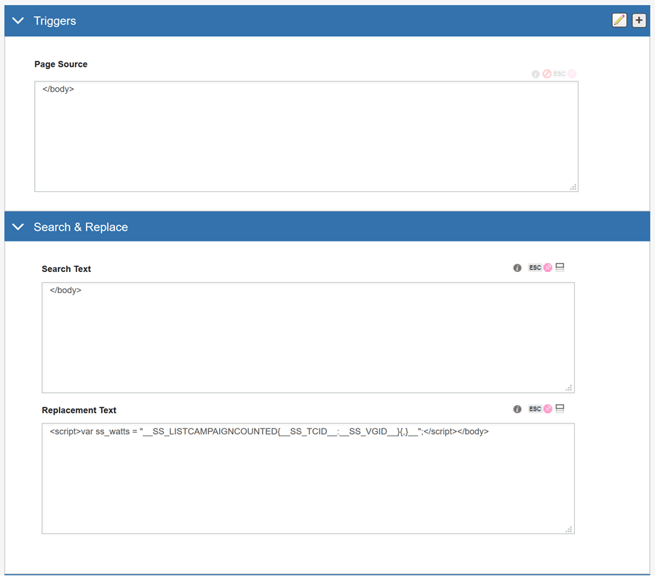
It has added a Page Source Trigger that contains the </body> tag. This means that the Site Variation is applied only when the page has a </body> tag. This is important because we want to make these changes only on HTML pages and not for other content.
In addition, it has specified that SiteSpect should search for the </body> tag and replace it with the WATTS code you see above. The WATTS macro used here __SS_LISTCAMPAIGNCOUNTED iterates through assigned and counted Campaigns, dynamically injecting actual values for the visitor, and stores this SiteSpect data in a JavaScript variable called ss_watts.
To make this WATTS Site Variation specific to Adobe Analytics, modify the Replacement Text to pass the ss_watts variable to an Adobe Analytics eVar or list variable as follows:
- Expand the Search & Replace area of the page by clicking the right arrow next to Search & Replace.
- In the Replacement Text field, enter the following immediately before </script>:
s.eVar57=ss_watts;
Note: In Adobe Analytics, use an available name for your eVar. We’ve chosen eVar57 because in our implementation, eVar1 through eVar56 were in use. In addition, this line of code must appear after the variable "s" is defined and before s.t() is called.When you are done editing the Replacement Text field, it looks like the following:
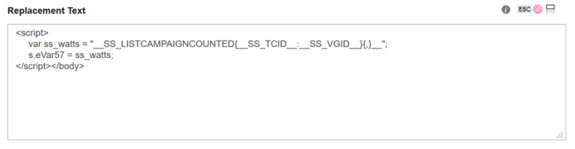
The following is the entire code snippet, which you can copy and paste:
- In the Status field at the top of the Global Variation page, ensure that the Site Variation is set to Active.
- Click Save at the bottom of the page.
You are setting an Adobe Analytics eVar with SiteSpect data stored in the ss_watts variable, which includes Campaigns and Variations that the visitor saw. This custom data can now be sent along with other events and pageviews.
Validate the Integration
There are two steps you can take to validate that the integration is set up correctly and that SiteSpect is actually sending data to Adobe Analytics:
- Validate that SiteSpect is injecting the correct code.
- Verify that SiteSpect is successfully sending data to Adobe Analytics.
To validate that SiteSpect is injecting the correct code onto the page:
- While still on the Site Variation page, open the Preview Settings area and select any Campaign from the As if Assigned To drop-down.
- Click Preview at the bottom of the page. This launches a new tab with changes applied to the page.
- View the source code to ensure that the code is injected onto the page.
To verify that SiteSpect is sending data to Adobe Analytics, use the Adobe Debugger tool to view the data collected from your site on any given page. It shows the data that is transmitted to Adobe and it can be used to confirm that the custom dimension is set correctly.
Setting up Adobe Analytics Reports with SiteSpect Data
You can create Adobe Analytics Reports that correlate data you are already collecting (conversion rate, AOV, and so on) with your SiteSpect Campaigns and Variations.
For example, suppose you’re running an A/B Campaign in SiteSpect to test the effect of two new page layouts on your Conversion Rate.
You can build that report with SiteSpect data in Adobe as follows:
-
Go to any report or create a new report called SiteSpect Campaign Report.
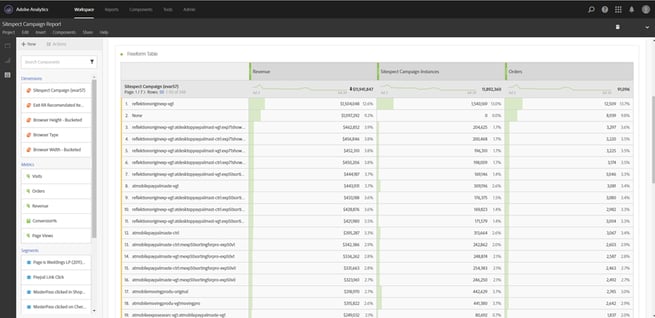
-
Select New, Create Segment.
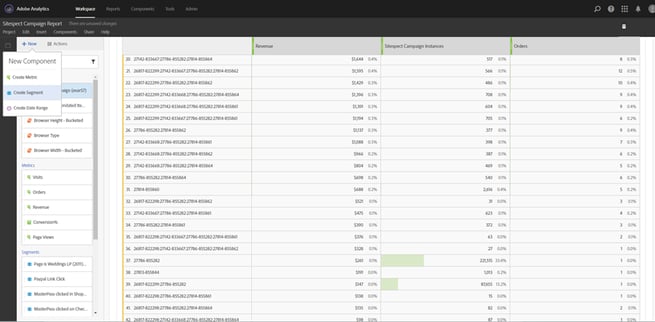
-
Give the Segment a title and select the eVar you previously created. Set that eVar to equals and write in the SiteSpect Campaign ID and Variation Group ID. You can get the ID by looking at your Variations in Summary View (see the image of the Variations above). An example based on the Page Layout variation above is 26124:802532.
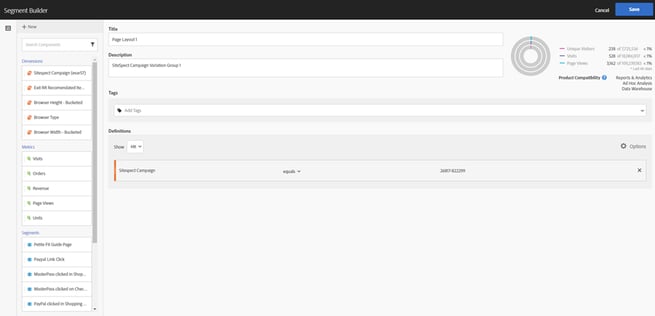
-
Apply this segment to your report to analyze SiteSpect data in Adobe Analytics.
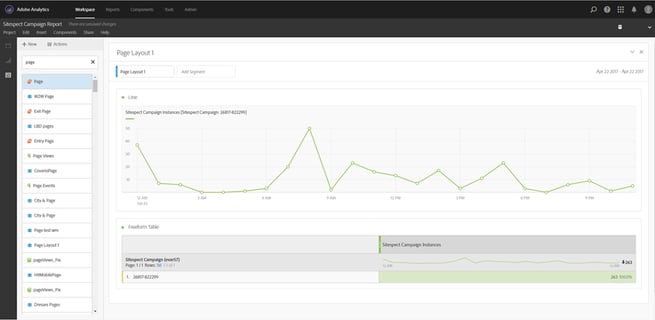
Set up Dynamic Tag Manager
If you have implemented the Adobe Analytics integration using Adobe’s Dynamic Tag Manager, you can pass SiteSpect data to Adobe by modifying the data layer on the page. The data layer must be defined before the Adobe tag. To accomplish this, change the WATTS Site Variation Search & Replace area to look for </head> and push SiteSpect data into the data layer using the Replacement Text field as shown in the following image.
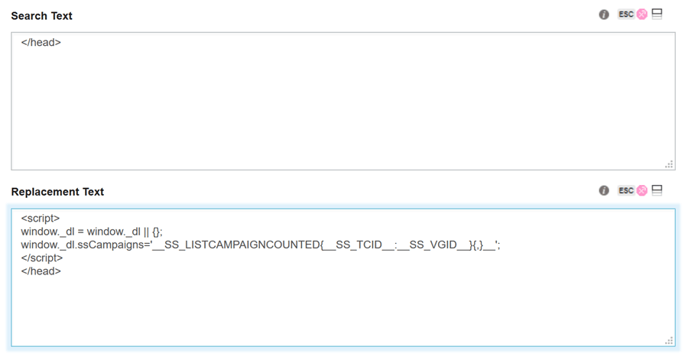
Additional Capabilities
Adobe Audience Manager
Adobe Audience Manager (AAM) provides a user profile service that allows you to create and target segments of users. You can leverage this capability to target SiteSpect Campaigns for testing and personalizing the experience of user segments defined in AAM.
One option for leveraging AAM segments is to use Adobe's Destination Builder to create a Cookie Destination that can be set up to communicate individual user segments in a way that SiteSpect natively reads through SiteSpect Audiences. For more information on how to set up Cookie Destinations, refer to Configure a Cookie Destination in Adobe's Audience Manager Help.
Integrating More SiteSpect Data
The default SiteSpect integration puts that SiteSpect Campaign ID and Variation ID into a single dimension. In addition, SiteSpect provides macros that you can use to send different data to the SiteSpect Dimension or other Custom Dimensions you create. There are approximately 40 different macros available that allow you to send information about any Metrics (customer behavior) you’re tracking with SiteSpect, page performance, visits, and more.
Need More? Use Our Services Team
Our integration with Adobe Analytics is extremely flexible; if you have particular objectives that aren’t met by this configuration, our professional services team is available to help. Integration with an Analytics platform is included as part of your SiteSpect on-boarding, so be sure to speak to your SiteSpect Professional Services team to help you design and implement the right integration for your team.