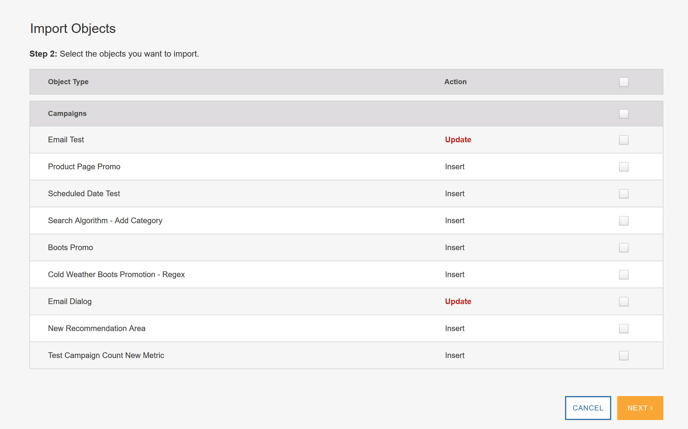SiteSpect's Export and Import features allow you to export SiteSpect objects from one SiteSpect Site and then import them into another SiteSpect Site.
Export / Import features allow you to transport objects from a source Site to a target Site. For example, you may want to create some objects on a staging Site and test them out there and once you have refined them, import them to a production Site. You can develop a Campaign (including its Factors, Variations, Metrics, Audiences, Page Categories, and Site Variations) on a staging system, validate that everything is working correctly, and then export the Campaign (including all of its components) to a file. You can then import the file into the production system and make the Campaign Active.
Export Types
There are two types of exports:
- Campaign
- Individual Component
Campaign Export
When you perform a Campaign export, you can select to export specific Campaigns from your Campaign list. The export includes all Factors, Variations, Metrics, Audiences, Page Categories, and Site Variations that are associated with the selected Campaigns. Note that Campaign results data (i.e., user/visit data) is not exported.
Individual Component Export
When you export components, you can select to export individual Factors, Variations, Metrics, Audiences, Page Categories, and Site Variations.
Exporting Objects
To export objects:
- Select Site, Tools, then Export Objects.
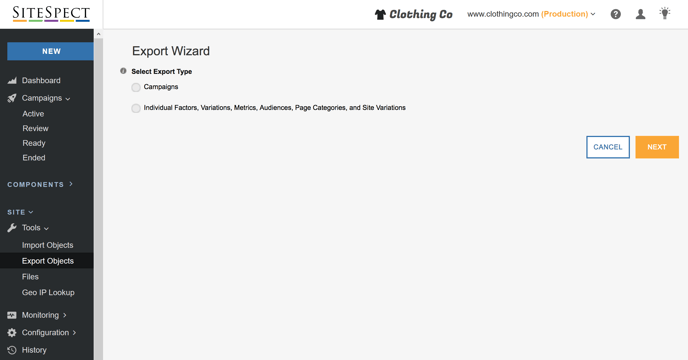
- Select the type of export you want to perform: either Campaigns or Individual Factors, Variations, Metrics, Audiences, Page Categories, and Site Variations.
- Click Next. A page opens allowing you to select objects to export.
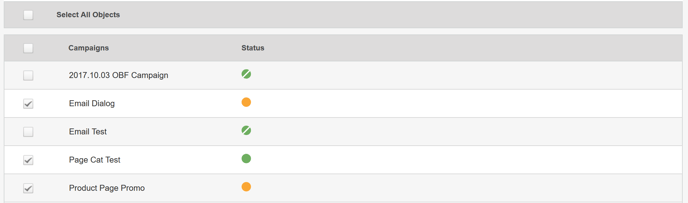

- Click Export.
- Select a location for the export file and click Save. Export files have the extension SSX.
Importing Objects
Importing allows you to upload a file that was exported from a different SiteSpect Site into the currently selected Site. Importing objects into the same Site is not allowed. Importing is based on the following set of dependencies and rules.
- Metrics and Audiences in a Campaign are automatically included as dependencies during the Export so will be available to select during the Import steps.
- Metrics that depend on Audiences and other Metrics are also considered dependencies.
To import objects:
- Select Site, Tools, then Import Objects. SiteSpect asks you to choose a file to import.
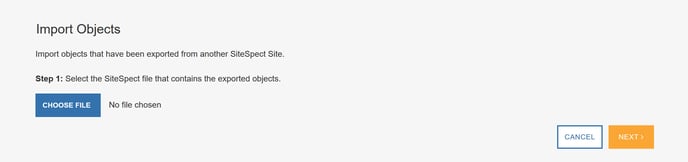
- Click Choose File and locate the file you want to import.
- Click Next. SiteSpect displays a page that lists the objects from the file you selected.
- If you are importing Campaigns, you'll see a list of them. Select the Campaigns you want to import and click Next. If a Campaign row displays Update, the Campaign already exists in the target Site; importing will update that Campaign. If the Campaign row displays Insert, the import adds it to the target Site.
Note: When you import Campaigns, they are added to the Import Set, which does not allow you to change Campaign Status. Move a Campaign to another Set to launch a Campaign or otherwise change its Status.