How to deactivate campaigns, variation groups and engage passthrough to quickly debug if SiteSpect is the potential cause of an issue onsite.
On rare occasions, you may notice an issue with your site and may want to confirm that SiteSpect is not contributing to that issue. At such times, you can run a few simple diagnostic tests to rule out SiteSpect as a cause.
Inform your SiteSpect Consultant as well as the SiteSpect Help Desk (helpdesk@sitespect.com) about the issue you are experiencing. Include as much information as possible. For example, include the following:
- the URL of the page where you see the problem
- the steps required to recreate it
- the device type, operating system, and browser
If you suspect that a SiteSpect Campaign may be causing the problem, pause the Campaign to determine quickly if the Campaign was the issue. If you are unsure of which Campaign is the culprit, follow the steps below to determine if it is indeed a SiteSpect Campaign.
Campaign Test
- Create a New Campaign: select Build, Campaigns, New Campaign.
- Scroll down to the Variations section of the page.
- In the row that contains the Original, click the down arrow option beside the preview button and select Preview Settings.
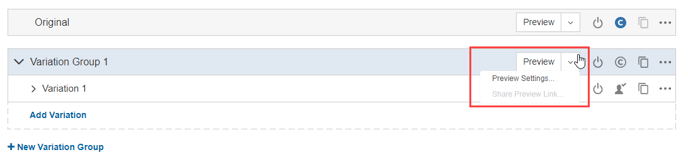
This will present you with the Preview Settings modal below.
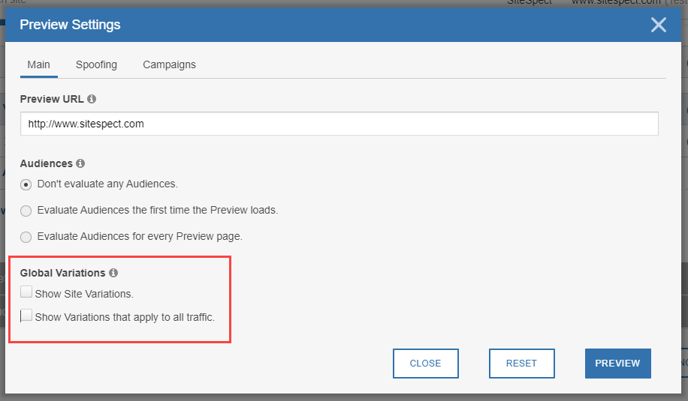
- In the Global Variations section of the dialog, deselect both options and click Preview. This launches the preview for this Campaign and shows just the Campaign control with no other changes applied.
- Navigate to the page where you originally saw the issue and confirm if it is still present.
- If the issue is present, then the issue is not related to a SiteSpect Campaign.
- An additional step you may wish to take is to trigger passthrough for your session. This is another method to avoid SiteSpect applying any changes to your session. This can be achieved by adding a header in your browser via an extension. You must make the name of the header start with four of the same letter and the value can be anything e.g. aaaa = something where aaaa is the header name and something is the value.
- If following step 2 the issue is not present then:
- You will want to confirm which Campaign is the cause. If you have SiteSpect WATTS integrated with your analytics, then you can search the page source for this information. Try searching for WATTS. This confirms which Campaign IDs and Variation Group IDs you are experiencing, which helps to narrow your search, e.g., (CampaignID1:VariationGroupID1,CampaignID2:VariationGroupID2,CampaignID3:VariationGroupID3).
- If you don’t have WATTS set up, then you can check for Campaign IDs and Variation Group IDs within the SiteSpect SSSC cookie. The breakdown of data in this cookie looks like this: [Site ID].[GUID].[Visit Count]|[Test Camp. ID1].[Variation Group ID1]:[Test Camp. ID2].[Variation Group ID2]:[Test Camp. ID3].[Variation Group ID3]
- Alternatively, reach out to your SiteSpect Consultant and the SiteSpect Help Desk helpdesk@sitespect.com.
There are other ways to disable SiteSpect on your local machine but whether these are suitable depends on your system configuration.
For example. If you integrate with SiteSpect using a CDN, then you can also set your SSLB cookie to 0 for the current session using a browser extension such as EditThisCookie. Doing so stops changes from being applied by SiteSpect. This does not work if you do not use a CDN.
Another way to stop SiteSpect changes from being applied to your local machine is to edit your host file entry so that it points directly to your origin server. However, this solution does not work if your network is configured to ignore your local host file or if you do not have admin rights to make such an edit.
Traffic Test
If you believe that SiteSpect itself rather than a specific Campaign is causing a problem on your site, contact the Help Desk at helpdesk@sitespect.com immediately and copy your SiteSpect Consultant. When you do, the SiteSpect Support Team will reach out to support you in your investigation. In addition, they can help you put SiteSpect into a temporary bypass during which traffic is routed around SiteSpect. This helps you confirm if SiteSpect is contributing to the issue you are seeing.