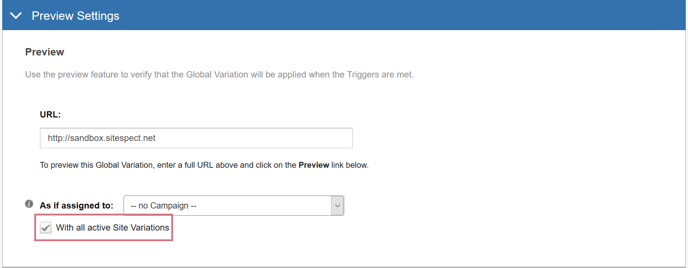Site Variations are similar to regular Variations, except that they apply a site-wide change that does not require the visitor to be assigned to a Campaign. Visitors see Site Variations based on settings in the Advanced Settings area.
The information we provide here about WATTS assumes that you are familiar with:
- creating a Variation
- defining Triggers
- setting up the Search and Replacement Text
Creating the Site Variation
Use the following steps to create a WATTS Site Variation:
- Select New, Global Variation.
- Name it, assign Tags, select a Type, select a Status.
- Select Site in the Scope field.
- Click the WATTS button on the right side of the page. Doing this inserts the basic code required for WATTS, which you can then add to or edit when you are defining Triggers and Search & Replace Text.
- Define Triggers. When you clicked the WATTS button, SiteSpect inserted </body> in the Triggers field.
- Define Search & Replace Text. When you clicked the WATTS button, SiteSpect inserted </body> in the Search field and <script>var ss_watts = "__SS_LISTCAMPAIGNCOUNTED{__SS_TCID__:__SS_VGID__}{,}__";</script></body> in the Replacement Text field. Use the Search & Replace section of the page to insert WATTS macros. This is what makes this Site Variation a WATTS Site Variation, i.e., the inclusion of a WATTS macro in the Replacement Text field. Refer to the topic called WATTS Examples to review several suggestions on what to include in the Search & Replace area.
- Determine when to apply the Site Variation using the Advanced Settings area of the page.
- Preview the Site Variation.
Applying Site Variations
The process of creating a Site Variation is similar to the process of creating a regular Variation. In addition, because Site Variations run independently of Campaigns, you must define some additional parameters to tell SiteSpect when to show each Site Variation. The settings appear on the Advanced Settings tab of the Site Variation page. These options specify if the Site Variation applies to all visitors, Campaign traffic, non-Campaign traffic, or Preview sessions. In addition, when a visitor is assigned to a Campaign, the options may further restrict the application of the Site Variations to responses in which Variations or Metrics also applied.
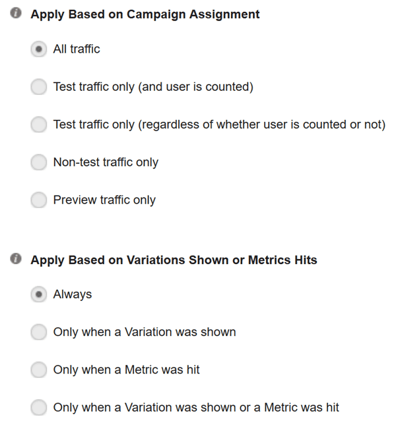
Things to remember:
- Visitors are typically counted when at least one Factor matches while the visitor is assigned to a Campaign. Advanced options can cause Metrics to trigger counting and prevent Factors from marking a visitor as counted.
- If a visitor is assigned to multiple Campaigns, that visitor satisfies the condition for being counted when he or she is counted in at least one Campaign.
- Only Factors in Campaigns to which the visitor is assigned satisfy the condition Variation was shown. QuickChanges and other Site Variations do not satisfy the condition Variation was shown.
- Only Metrics in Campaigns to which the visitor is assigned satisfy the condition Metric was hit. Baseline Tracking Metrics do not satisfy the condition Metric was hit.
- The default values (All traffic and Always) cause the Site Variation to be shown to every visitor regardless of whether the visitor is assigned to a Campaign, shown a Variation, or hit a Metric during a visit.
- Site Variations can be set to apply before Metrics, Factors, and Variations by setting the Evaluation Sequence to a value between -127 and -100 in the Advanced Settings tab. If the Evaluation Sequence number is negative, then Apply Based on Variations Shown or Metrics Hits must be set to Always. If Apply Based on Campaign Assignment is set to Test traffic only (and the user is counted), then the page view where the visitor is marked as counted will not have the Site Variation applied.
Previewing Site Variations
SiteSpect’s Preview feature, located on the Global Variations list page or the Site Variations edit form, allows you to test Site Variations as you create them. You may also use the Advanced Settings tab to apply the Site Variation to Preview Traffic Only, which includes previews of Campaigns, Metrics, Factors and Variations, and other Site Variations. This is useful for developing components that require the Site Variation when the Site Variation should not apply to general traffic before the Campaign is active. The Preview As If Assigned To drop-down menu, available in the Preview section of the Site Variation page, provides a list of Campaigns to Preview in parallel with Site Variation.
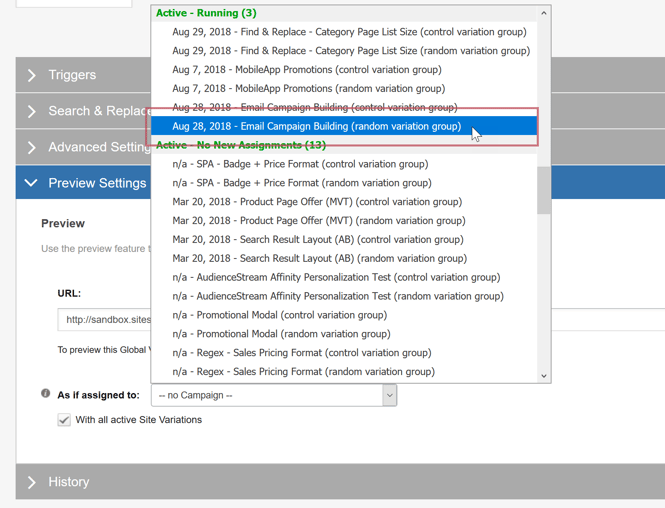
- Choosing --no Campaign--, the default, previews this Site Variation alone, without any other Variations or Metrics.
- Choosing a Campaign with the (control variation group) option previews this Site Variation in conjunction with the control Variation Group from the listed Campaign.
- Choosing a Campaign with the (random variation group) option previews this Site Variation in conjunction with a random non-control Variation Group from the listed Campaign.
The With All Active Site Variations feature allows you to preview all the listed Site Variations simultaneously.