Variations are organized into Variation Groups. Each Variation Group contains the same number of Variations, which are related to (and in the same order as) the Variations in all the other Variation Groups. Keep the following in mind when working with Variations:
- When you add a Variation to one Variation Group, you are adding that Variation to all the Variation Groups within the same Campaign.
- When you delete a Variation from one Variation Group, you delete it from all Variation Groups within the same Campaign.
- Variations in the same ordinal position within a Variation Group must have the same Trigger type and settings.
Adding a Variation
To add a Variation in the Campaign Builder:
- Open the Campaign you want to edit.
- On the Variations tab, make sure you're in Find & Replace mode.
- Open the Variations section of the Campaign Builder.
- Open a Variation Group.
- Click the three dot menu at the right end of one of the Variation rows and select Add to All.
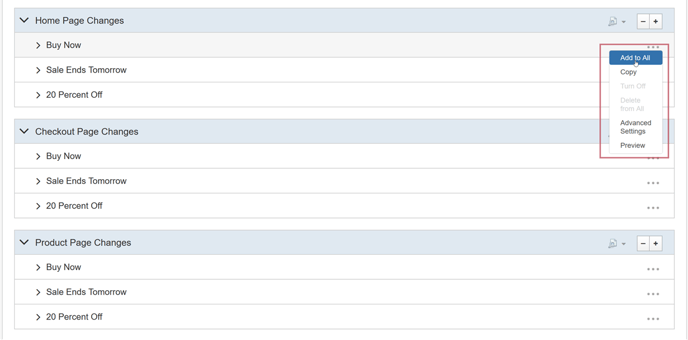
SiteSpect adds a new Variation to all the Variation Groups.
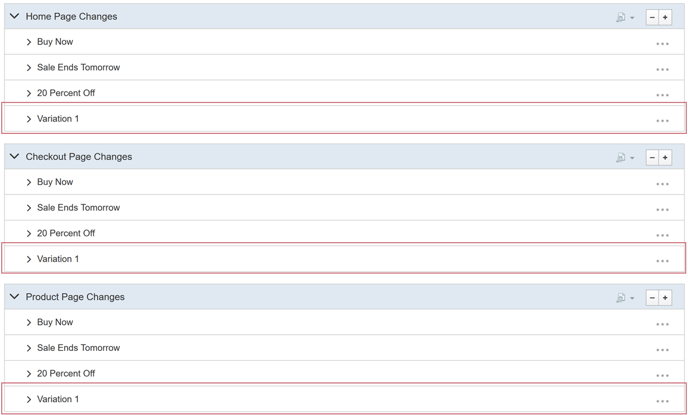
- Rename the Variation by clicking on its default name and typing a new name. This does not rename it in all Variation Groups.
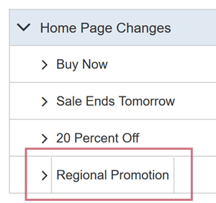
Deleting a Variation
To delete a Variation from a Variation Group:
- Switch to Find & Replace mode.
- Open the Variations section of the Campaign Builder.
- Open a Variation Group.
- Click the three dot menu at the right end of the name row for the Variation and select Delete from All from the menu.
- SiteSpect displays a warning, letting you know that if you delete this Variation, any other matching Variations will be deleted from other Variation Groups. This means that Variations in the same ordinal position in all other Variation Groups in this same Campaign will also be deleted. For example, If you delete the second Variation in the current Variation Group, then the second Variation in all other Variation Groups within the same Campaign will also be deleted.
Notes About Deleting a Variation
- You cannot turn off or delete the first Variation in a Variation Group.